Approve and decline time off requests
When employees request time off, you can use Camelo web or Camelo app to process the requests.
Notes
- You must have Owner access to process time off requests.
- If you submit a time off request for an employee, that request is automatically approved.
Approve or decline time off requests
You can process requests through the Pending Requests section in Home, through the Requests tab on Time Off page, or from the Notifications panel.
Pending Requests section on Home
- In the left sidebar, click Home to go to Home.
- Scroll to the Pending Request section to review the requests.
- Click Accept to approve the request or Decline to decline the request.
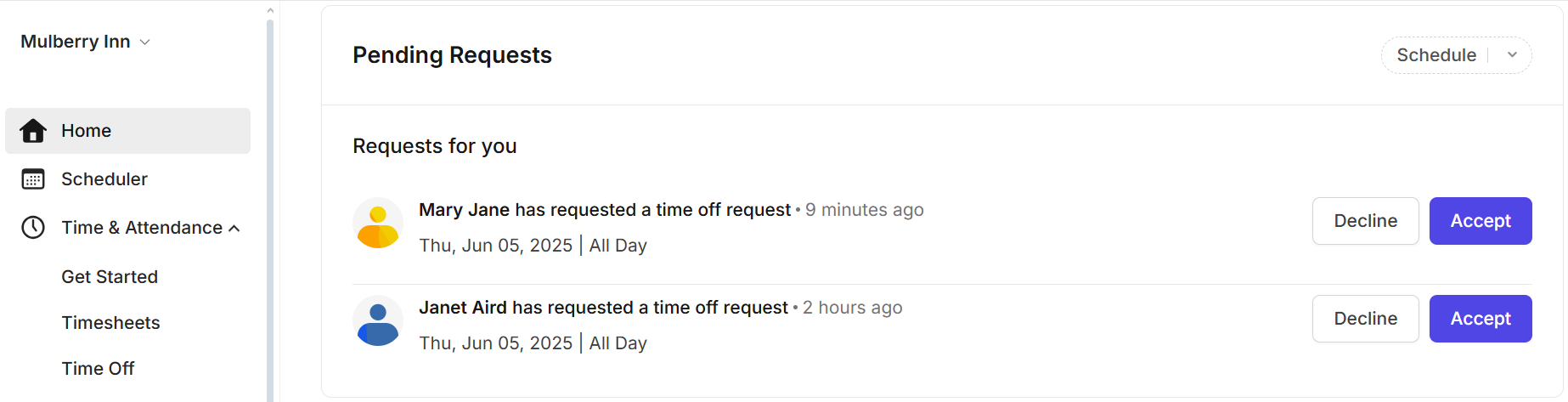
Requests tab on Time Off page
- In the left sidebar, click Time & Attendance to expand the menu, then select Time Off.
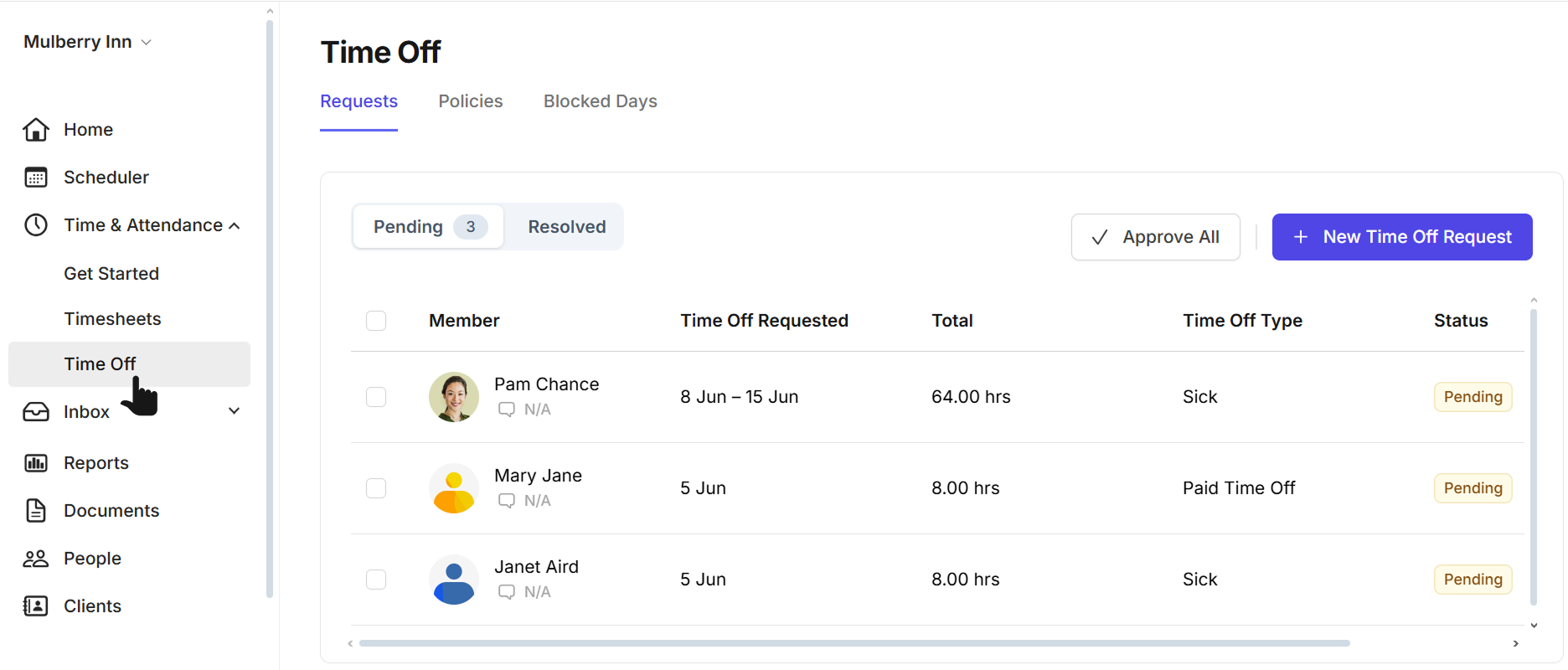
- You’ll see all the pending requests on the Request tab.
- Click Approve All to approve all the requests. If you prefer to review them one by one, tick the box next to a request and select Approve.
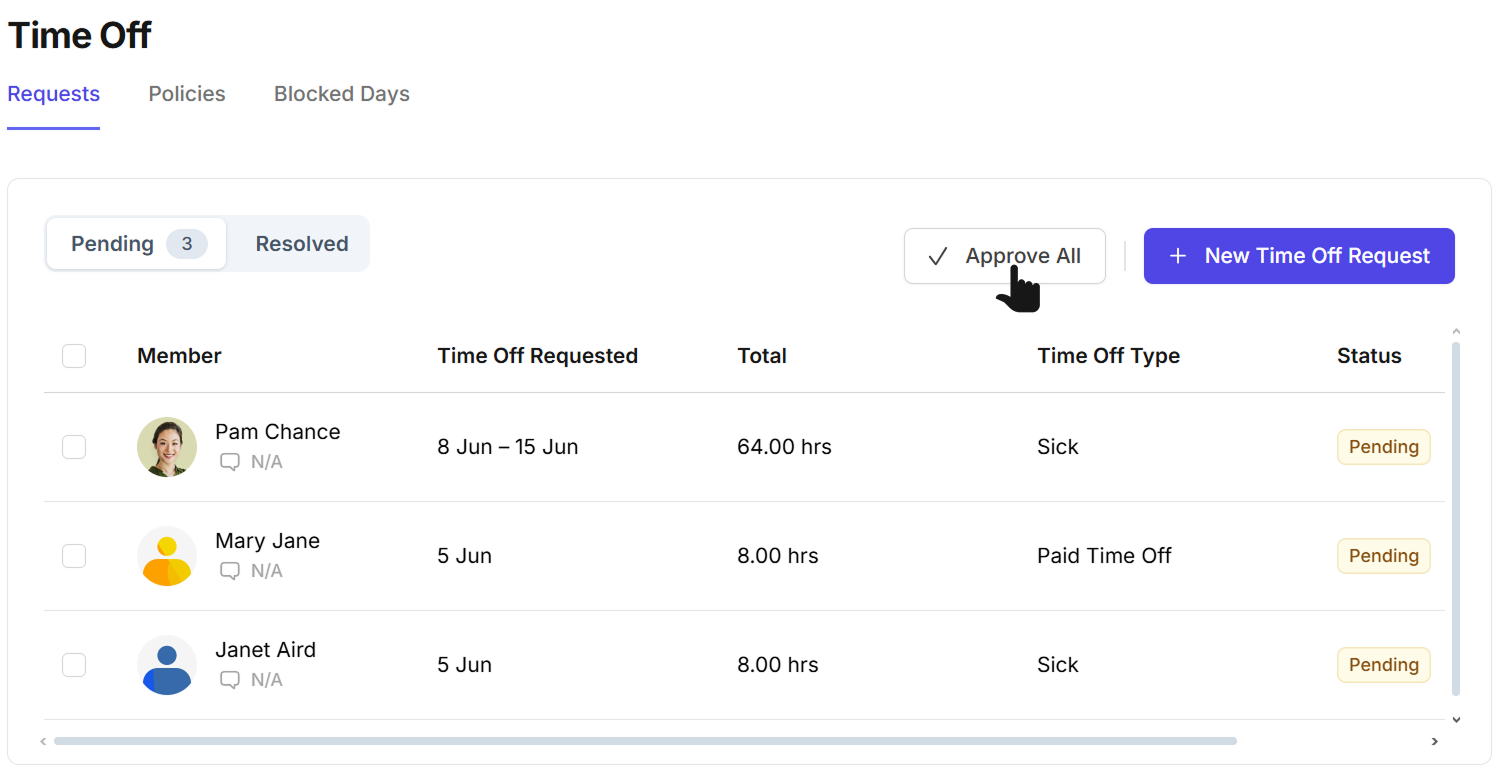
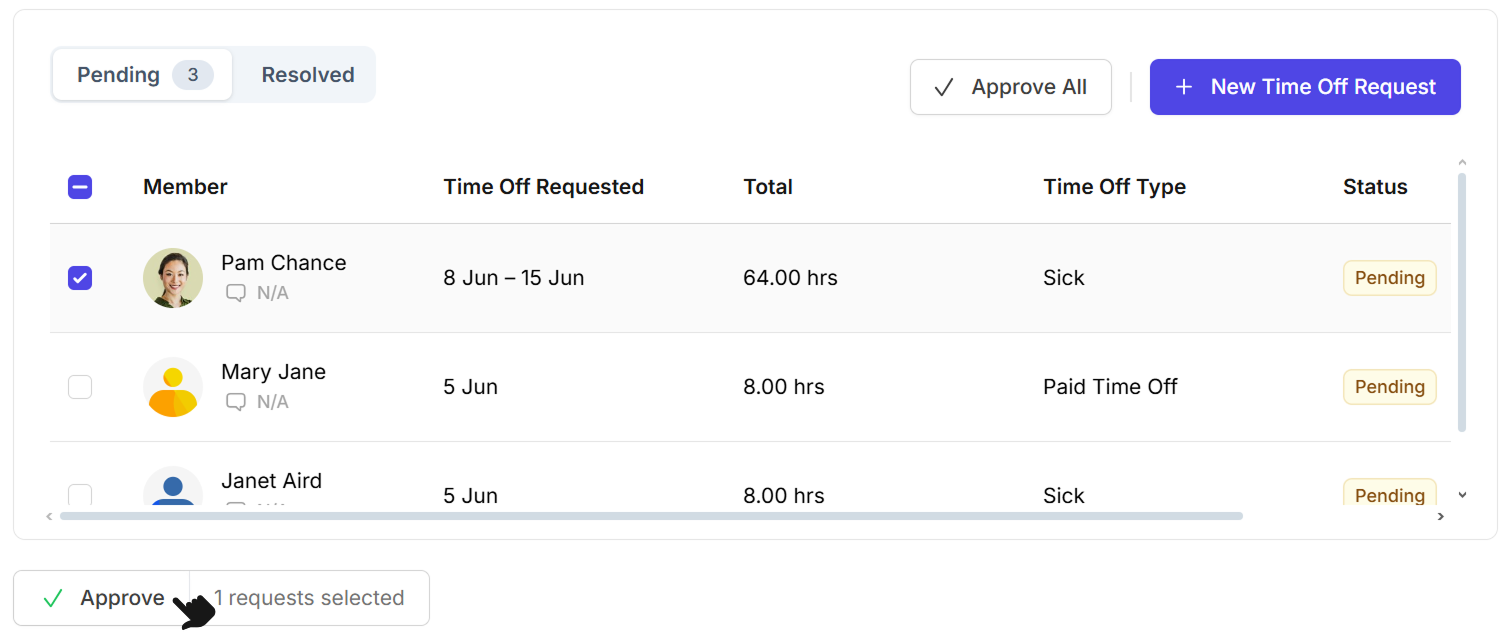
From Notifications
When an employee submits a new time off request, you’ll receive a notification.
- Click the to the Notifications tab on the Camelo app.
- Review the details of the time off request.
- Tap Accept to approve the request. Or tap Decline to decline the request.
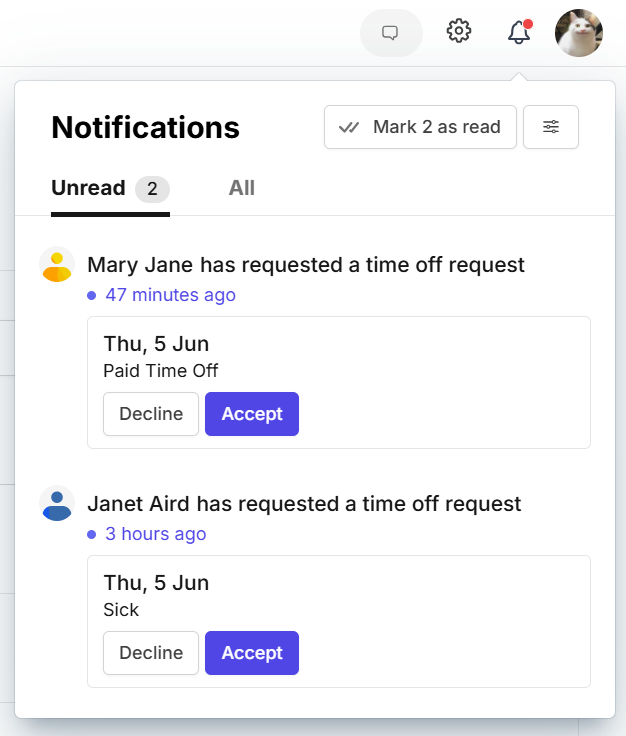
You can process requests through the Home tab, Notifications tab, or the Menu tab.
From the Home tab on Camelo app
You can view and approve the time off requests quickly from the Home tab on Camelo app. The requests will appear in the Requests for You section.
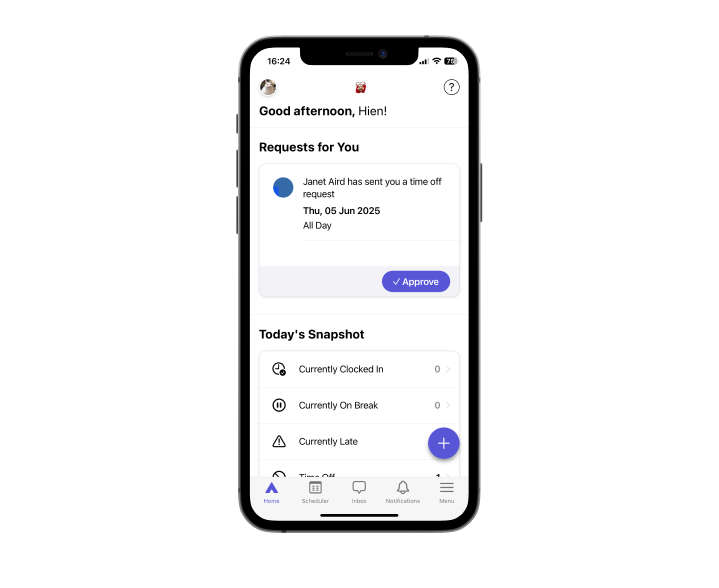
Select the request to view the details and approve it. To reject the request, tap ••• and select Reject Time Off Request.
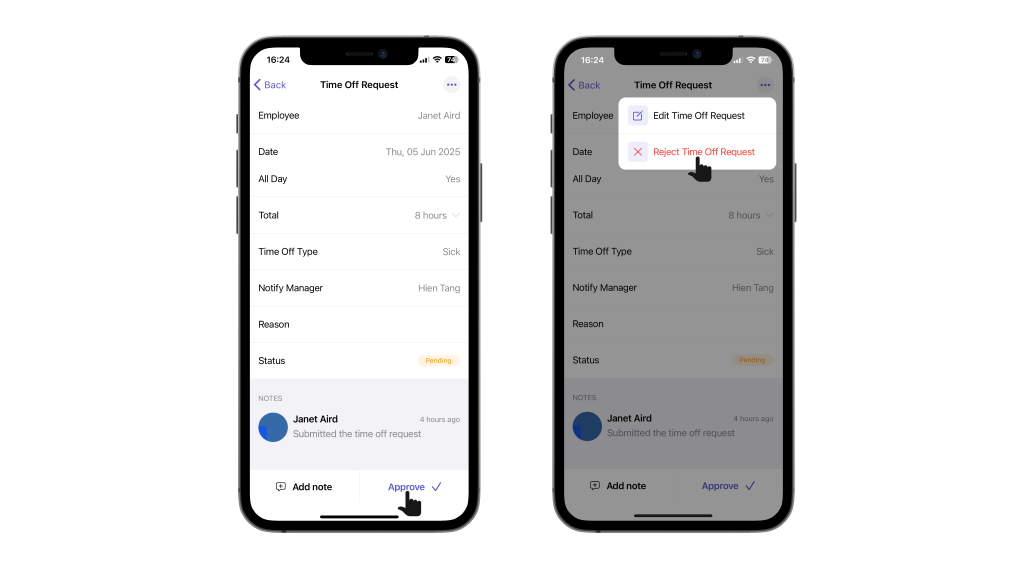
From the Notifications tab on Camelo app
When an employee submits a new time off request, you’ll receive a mobile notification.
- Go to the Notifications tab on the Camelo app.
- Review the details of the time off request.
- Tap Approve to approve the request. Or tap Reject to decline the request.
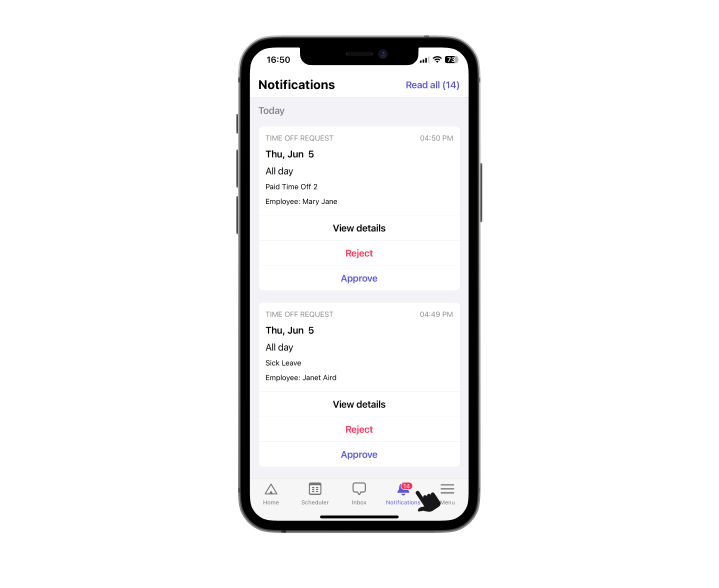
From the Menu tab on Camelo app
You can view a list of all time off requests, or approve all pending requests at a time. To do so:
- Go to the Menu tab at the bottom of the screen.
- Scroll to the AWAITING APPROVAL section, and select Time Off.
- You’ll see a list of all requests waiting for approval here.
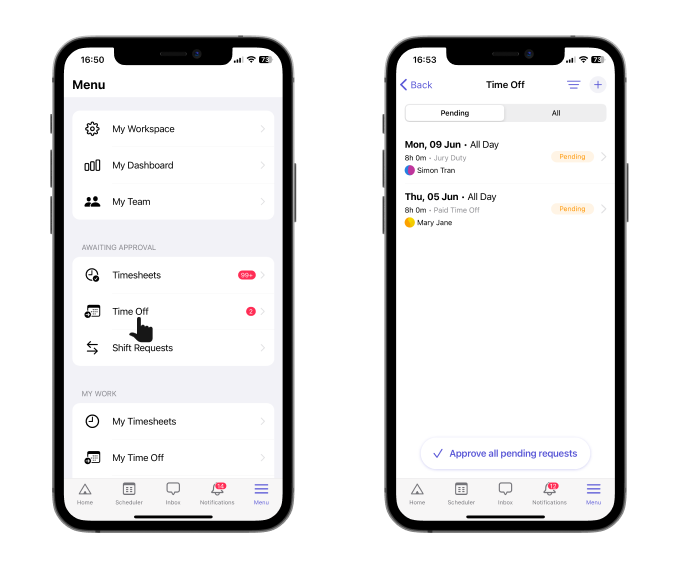
📌 Tap Approve all pending requests to approve all requests waiting for your approval.
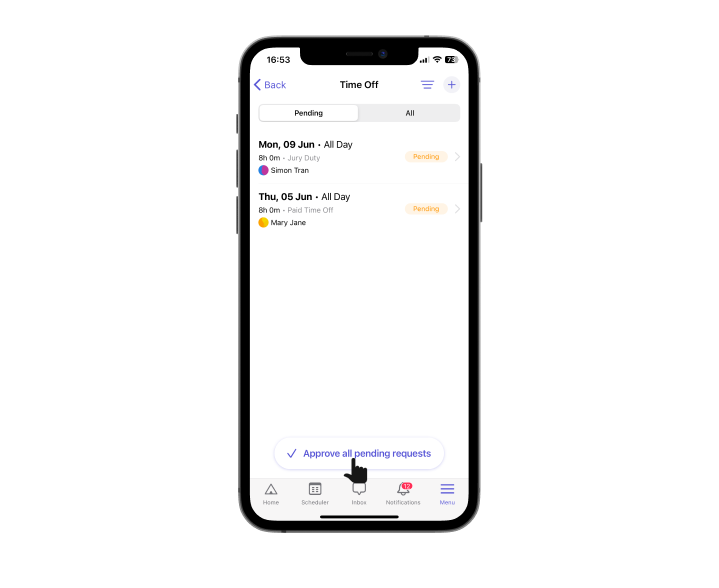
📌 When you tap on a time off request, a screen with details of the request will open. You can tap the Approve button at the bottom, or tap Comment to send the employee a message.
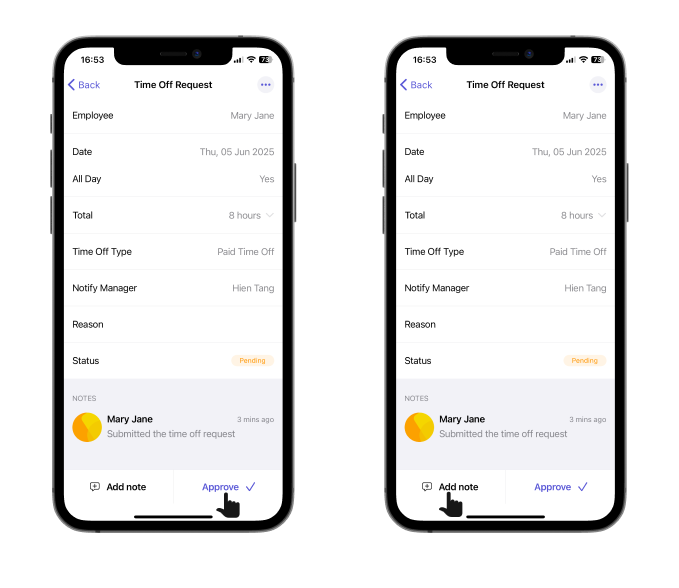
You can process requests through the Notifications tab or the Menu tab.
From the Notifications tab on Camelo app
When an employee submits a new time off request, you’ll receive a mobile notification.
- Go to the Notifications tab on the Camelo app.
- Review the details of the time off request.
- Tap Approve to approve the request. Or tap Reject to decline the request.
From the Menu tab on Camelo app
You can view a list of all time off requests, or approve all pending requests at a time. To do so:
- Go to the Menu tab at the bottom of the screen.
- Scroll to the AWAITING APPROVAL section, and select Time Off.
- You’ll see a list of all requests waiting for approval here.
📌 Tap Approve all pending requests to approve all requests waiting for your approval.
📌 When you tap on a time off request, a screen with details of the request will open. You can tap the Approve button at the bottom, or tap Comment to send the employee a message.


