Publish open shifts
After adding some open shifts to your team schedule, you need to publish them so your employees can be notified of new open shifts.
Publish open shifts
Computer
iOS
Android
- In the left sidebar, click Scheduler to go to the Scheduler.
- Go to the Open Shifts row and click the button.
- Click Publish Open Shifts.
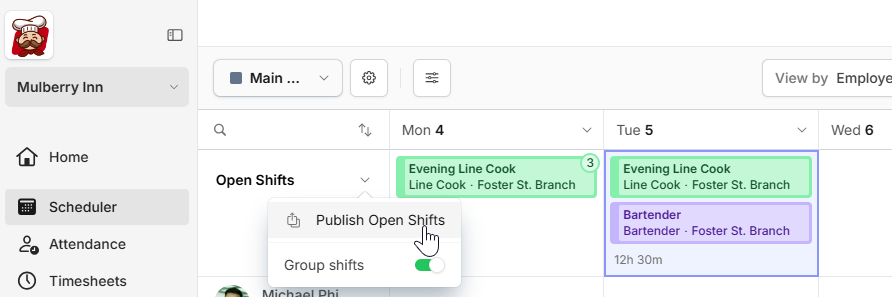
- Select how you want to notify employees about the open shifts*.
- Select open shifts you want to publish or deselect ones you don’t want to publish.
- When you’re done, click Publish.
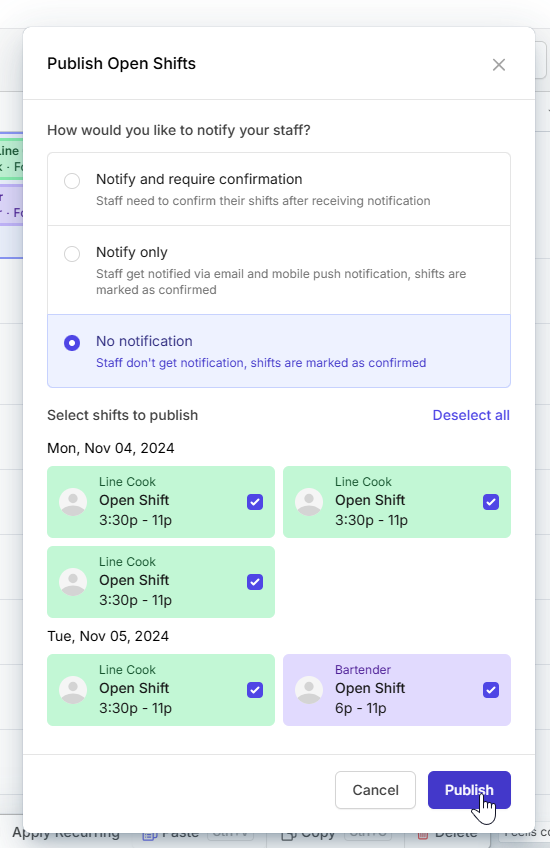
*Learn more about shift publishing options on Camelo.
- Within the Scheduler tab, tap Publish {number} draft shift.
- Select how you want to notify employees about the open shifts*.
- Tap Publish {number} draft shift.
*Learn more about shift publishing options on Camelo.
- Within the Scheduler tab, tap Publish {number} draft shift.
- Select how you want to notify employees about the open shifts*.
- Tap Publish {number} draft shift.
*Learn more about shift publishing options on Camelo.


