Claim open shifts
Once your manager publishes a new open shift, details of that shift will arrive in your Notifications tab. If you want to work that shift, you can claim it.
Open shift claim approval
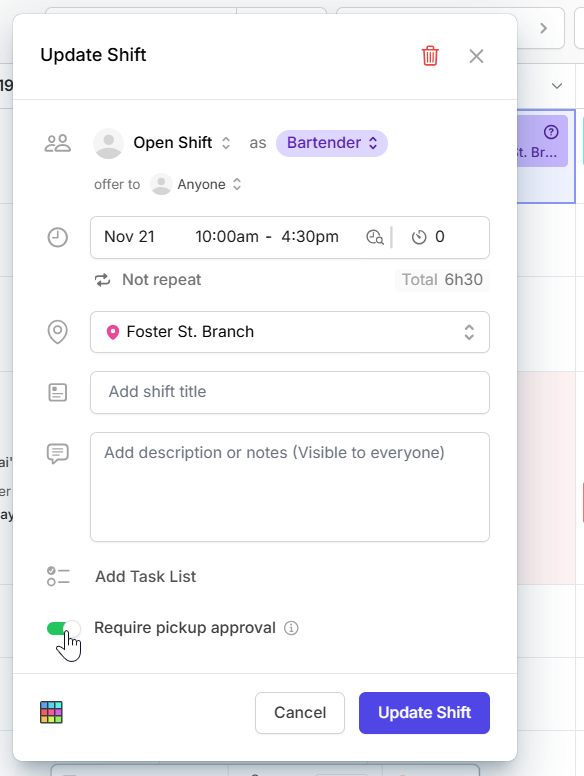
- If the manager requires claim approval, your claim request will be sent to the manager for review. After the manager approves it, you’ll be officially assigned to work that shift.
- If the manager doesn’t require claim approval, you’ll be officially assigned to work the open shift after you claim it.
Claim an open shift
You can claim open shifts from your computers or mobile devices.
Computer
iOS
Android
Claim open shifts through Scheduler
- In the left sidebar, click Scheduler to go to the Scheduler.
- On the Open Shifts row, you’ll see available open shifts that you can claim.
- Click the open shift and click the Claim button to take the shift.
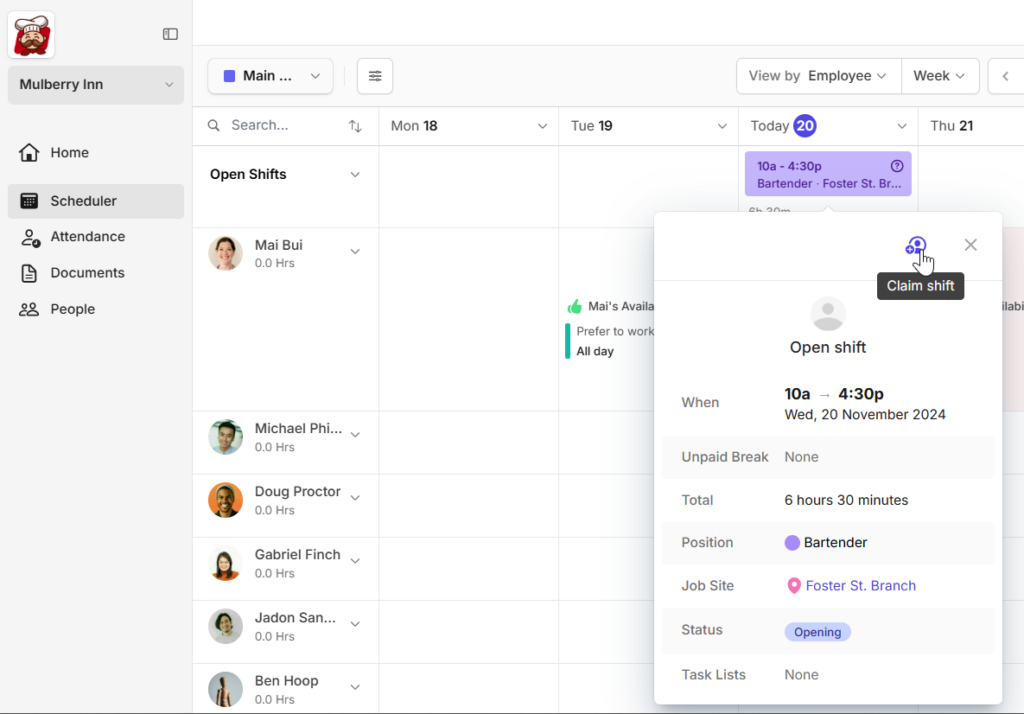
Claim open shifts through My Calendar
- In the left sidebar, click Home to go to Home.
- Scroll to the My Calendar section. Available open shifts will be displayed here.
- Click the open shift and click Claim to take the shift.
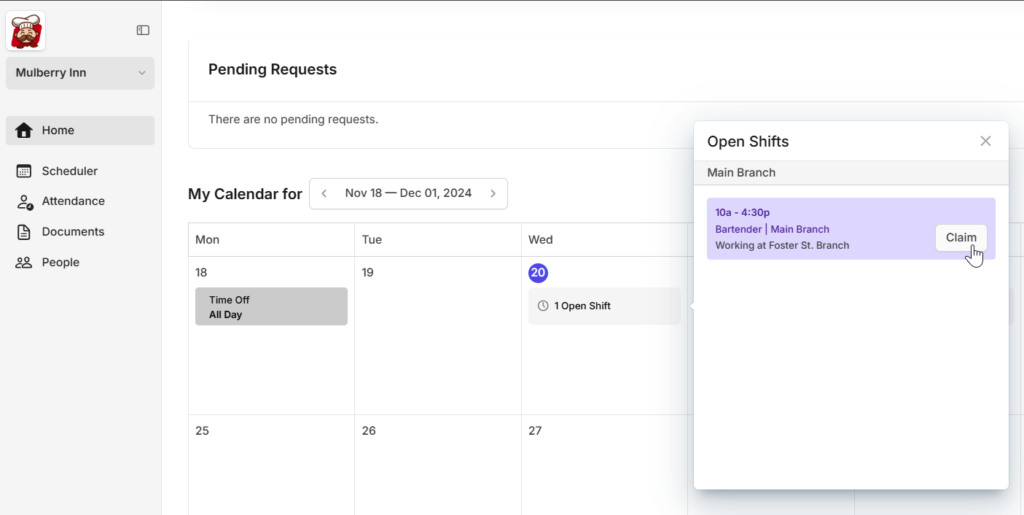
You can claim open shifts from the Scheduler or from your Notifications inbox.
- From the Scheduler tab, open shifts will be displayed on the Open row. You can tap any of the shift blocks to view the details, and select the Claim button to take the open shifts.
- Once the manager has published some open shifts, details of these shifts will arrive in your Notifications inbox. If you decide to take a shift, tap Claim this shift.
You can claim open shifts from the Scheduler or from your Notifications inbox.
- From the Scheduler tab, open shifts will be displayed on the Open row. You can tap any of the shift blocks to view the details, and select the Claim button to take the open shifts.
- Once the manager has published some open shifts, details of these shifts will arrive in your Notifications inbox. If you decide to take a shift, tap Claim this shift.


