Edit profile information of a member
You can change the profile image, name, email address, phone number, and other details of a member’s account on Camelo.
Edit profile information of a member
Computer
iOS
Android
- Visit https://dashboard.camelohq.com/. In the left navigation bar, click People.
- Click the member you want to edit their information.
- Click the Edit icon.
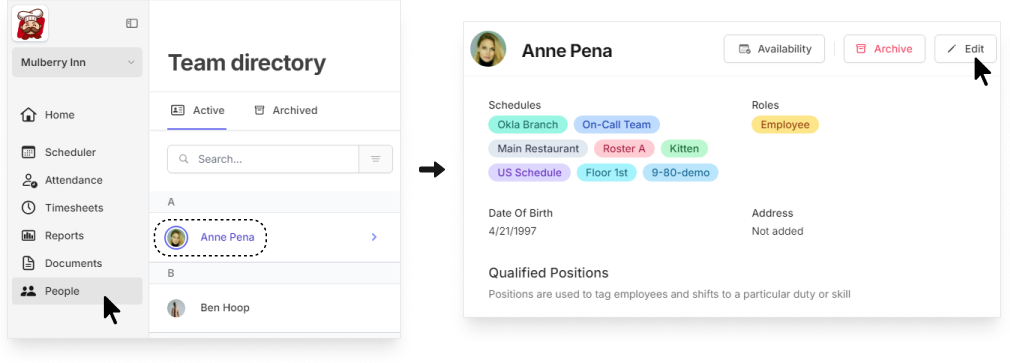
- Make necessary changes, and click Update when you’re done.
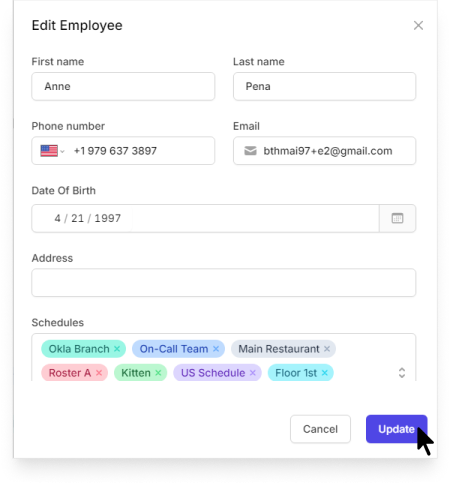
- Go to the Menu tab at the bottom of your screen, then select My Team.
- Select the member you want to edit their information.
- Tap the ••• icon in the top-right corner, then select Edit
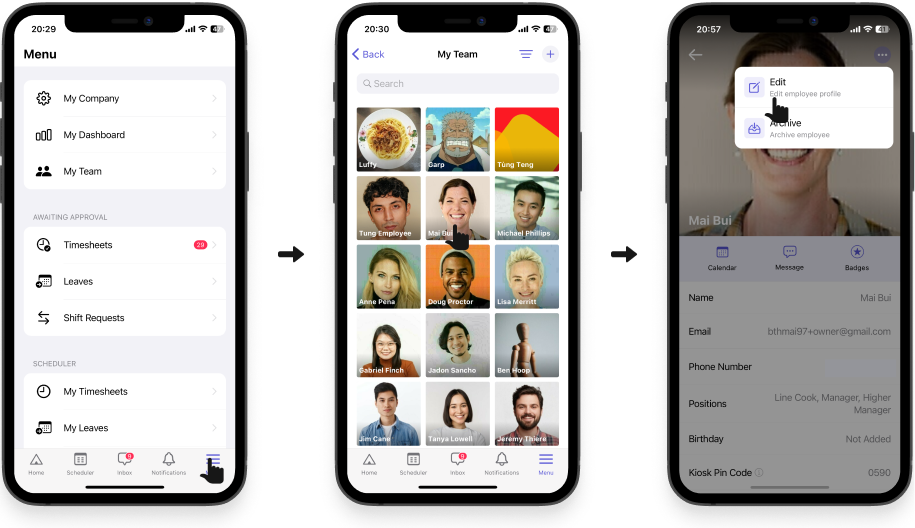 .
. - Edit the information. When you’re done, tap Save.
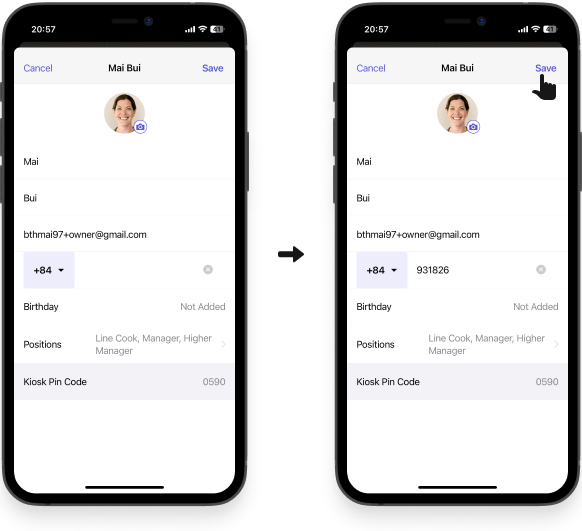
- Go to the Menu tab at the bottom of your screen, then select My Team.
- Select the member you want to edit their information.
- Tap the ••• icon in the top-right corner, then select Edit.
- Edit the information. When you’re done, tap Save.


