With the Camelo time clock kiosk, you can set up a dedicated device at your workplace for employees to clock in and out. Employees clock in and out by entering their Kiosk codes. Note Set up time clock kiosk Here’s
After assigning shifts to your employees, you can publish your schedule. You can choose to notify employees, require a confirmation from them, or not notify them. There are 3 publishing options on Camelo: Notify and require confirmation Your employees will
Shifts on Camelo have several status. You can use status to filter shifts and view your workplace schedules, get a snapshot of your business operations, or simply view your personal shifts easier. Shift status on Camelo Awaiting To Confirm: Shifts
The Scheduler is where you create, edit, and manage the schedule of your business. To access the Scheduler, open the Camelo app and tap the Scheduler tab at the bottom of your screen. The Scheduler on Camelo app has 3
If you’re more of a dark-mode person, you can turn on dark mode in Camelo. Turn on dark mode From the Home tab, select your profile picture in the top-left corner of the screen. Toggle Dark Mode on/off.
Camelo currently supports English, Vietnamese, and French. Change language settings
If your workplace has several physical locations, teams, or departments, you can create multiple schedules for each of them. For example: You can add new schedules or edit existing schedules quickly on Camelo. Add a schedule 📌 By adding the
The Camelo time clock combines scheduling with tracking employee time, making payroll easier for shift-based businesses. Mobile time clock Employees can use their mobile devices to clock in and clock out of their shifts. Their work hours are recorded based
When employees request to join your business account using the join code, you can turn on an approval step to make sure only your team members can join the account, not some strangers. How to turn on join approval for
Camelo currently supports different clock-in methods: Facial Recognition, Location, and Wifi Network. Facial Recognition Employees clock in by taking a selfie at the work location. Location Employees clock in by letting their phones detect if they’re at the work location.