Shift time options on Camelo
Camelo provides 4 options for displaying shift times:
- Default Shift Time: Set a standard start and end time for shifts, ideal for workplaces with fixed schedules (e.g., 9 AM–5 PM).
- Common Shift Times: Save frequently used shift times to quickly select them when scheduling.
- Business Declines (BD): Assign shifts without a fixed end time, lasting until the shift assignee is sent home.
- Close: Schedule assignees to work until the workplace closes, typically for closing staff who work end-of-day shifts.
These options appear or are suggested in the Scheduler to help you schedule faster. Choose the one that best fits your workplace’s needs.
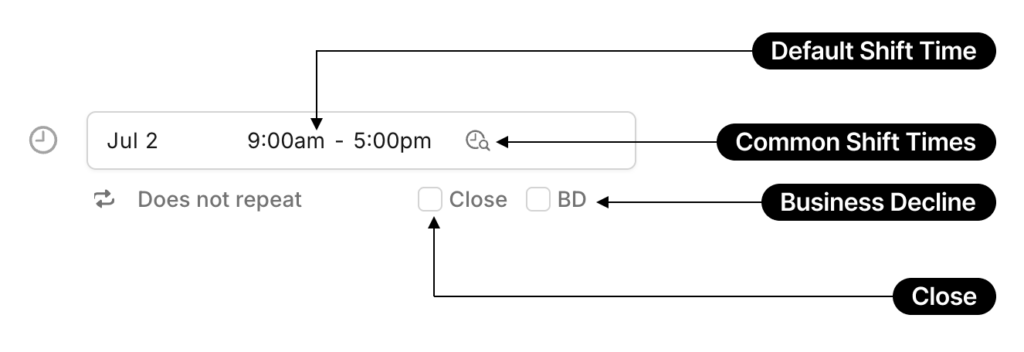
Note
- Business decline (BD) and Close options are only available to Food & Beverages workspaces.
1. Default shift time
You can set up a default shift time if your workplace has a fixed start and end time for shifts.
For example, if your Admin team works from 9 AM to 5 PM, with shifts always starting at 9 AM and ending at 5 PM, you can set 9 AM – 5 PM as the default shift time. After that, when creating a shift in the Scheduler, the start and end times will automatically appear as 9 AM – 5 PM.
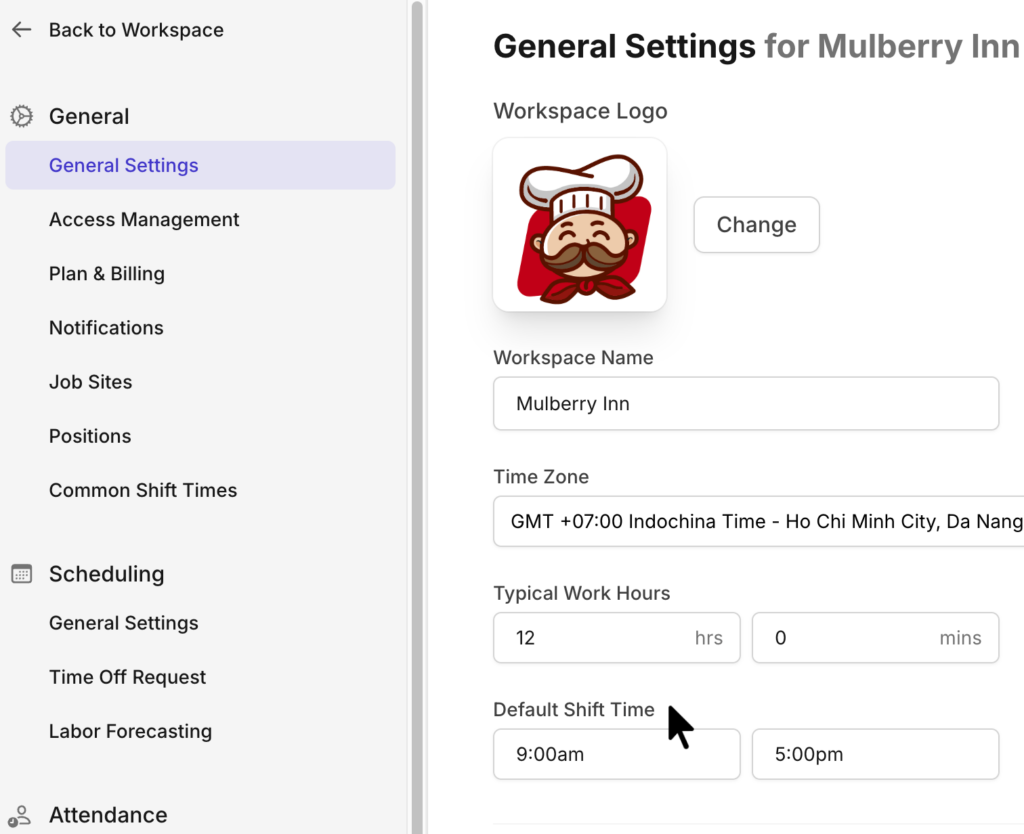
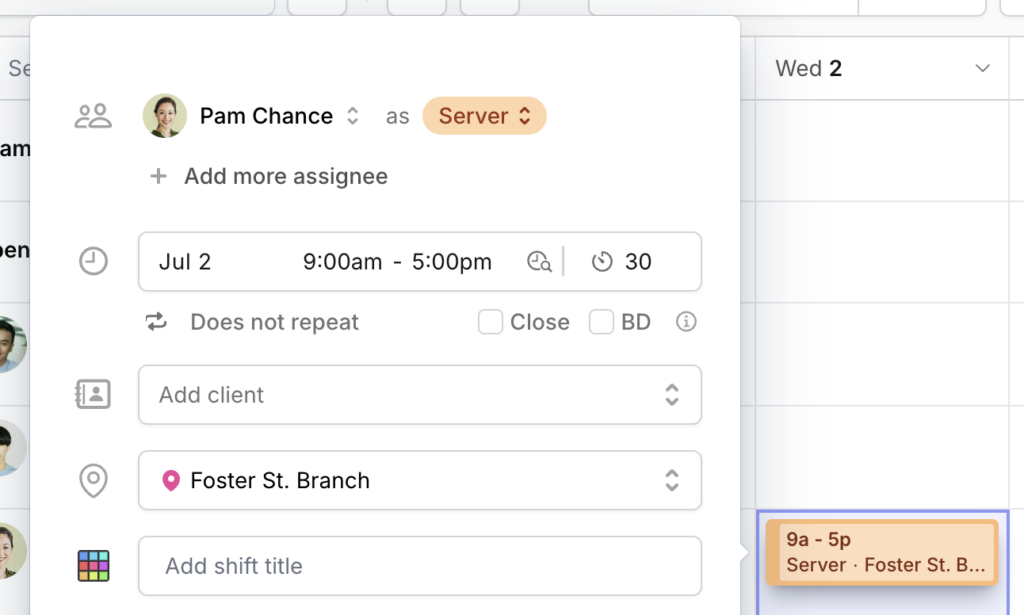
Set default shift time
- Click the button in the top-right corner to go to Settings.
- Under the General section, click General Settings. From here, you can set the default shift time in the Default Shift Time field.
- Click Save Changes.
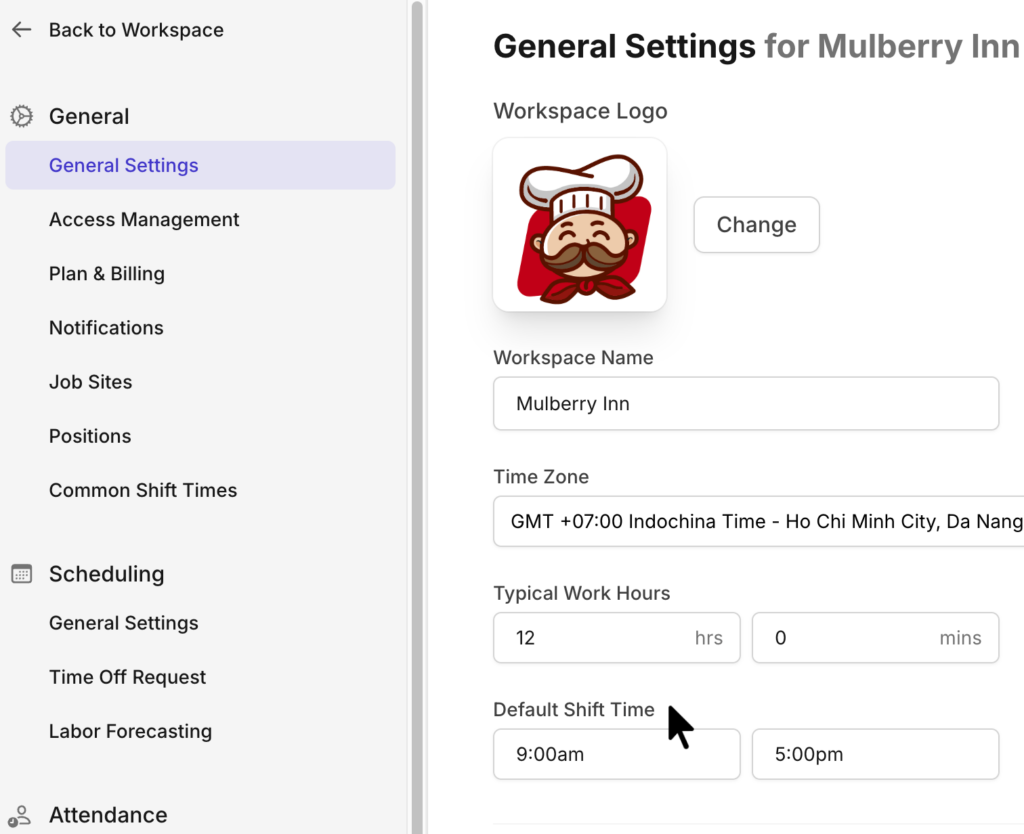
- Go to the Menu tab at the bottom of the screen.
- Select My Company.
- Enter the hours in Default Shift Time field.
- Go to the Menu tab at the bottom of the screen.
- Select My Company.
- Enter the hours in Default Shift Time field.
2. Common Shift Times
If your workplace has multiple shift times that you frequently use while scheduling, you can save them as Common Shift Times ahead, and these times will appear as suggestions when you create a shift.
For example, a restaurant with morning shifts (6 AM – 2 PM), afternoon shifts (2 PM – 10 PM), and evening shifts (10 PM – 6 AM) can save these 3 shift times as Common Shift Times.
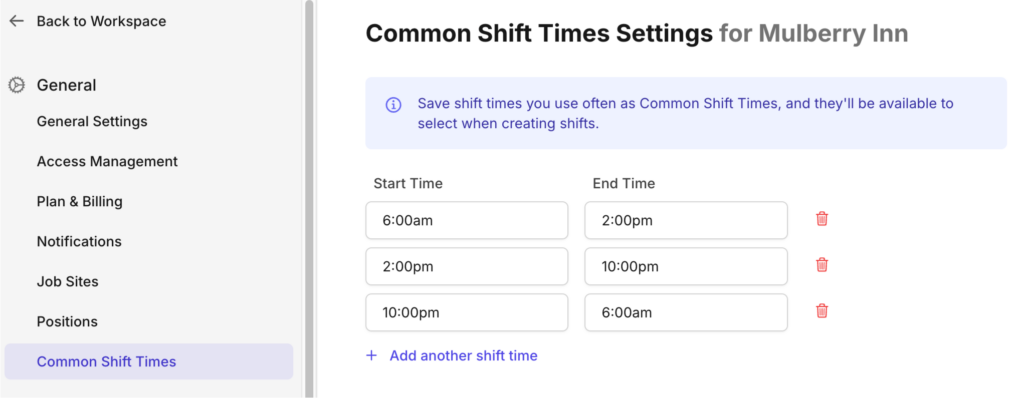
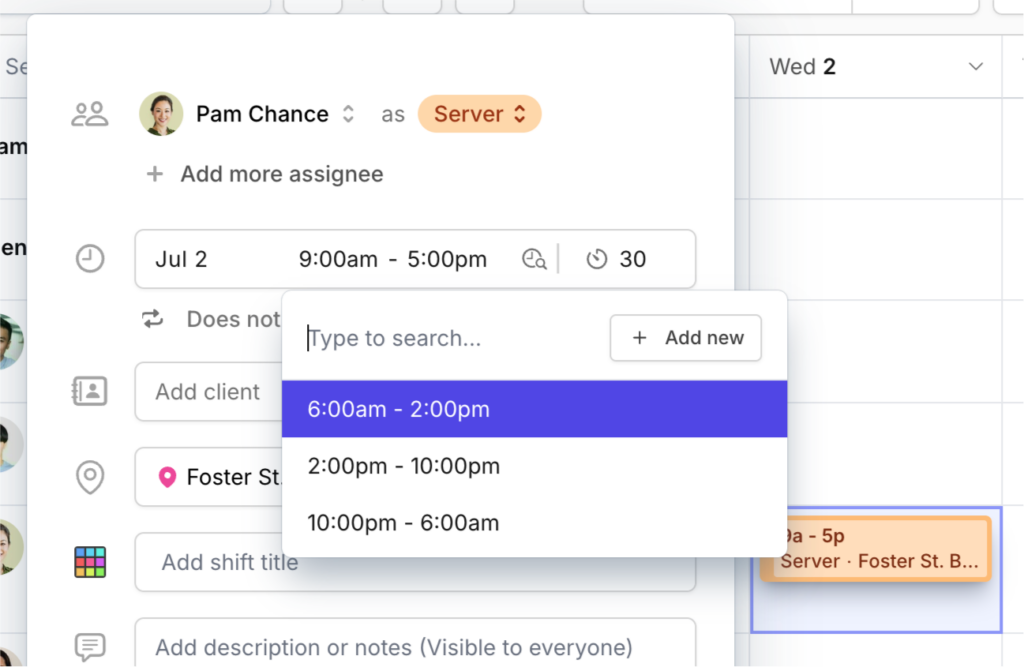
Create Common Shift Times
- Click the button in the top-right corner to go to Settings.
- Under the General section, click Common Shift Times. From here, you can set the common shift times for your workspace.
- Click Save Changes.
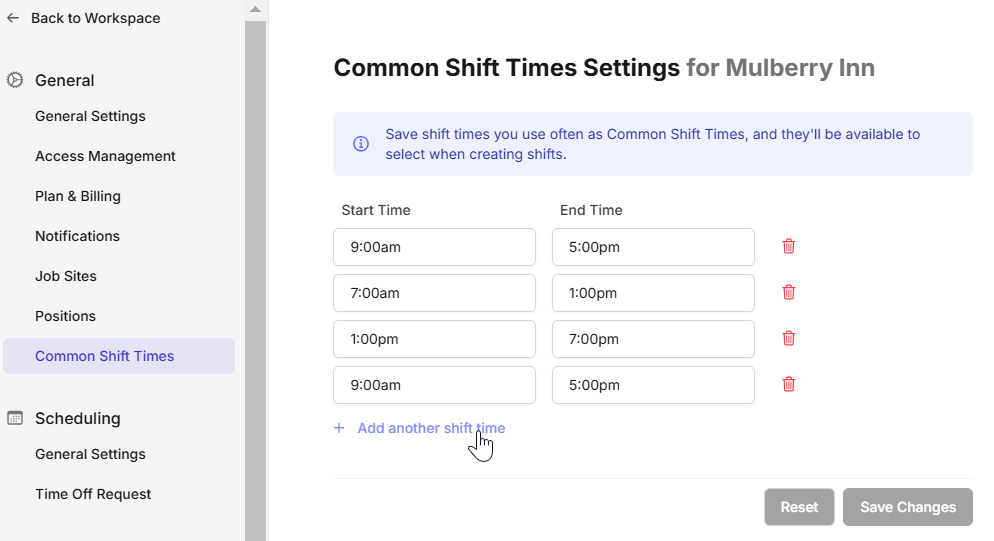
This feature is currently only available on the Camelo web app.
This feature is currently only available on the Camelo web app.
Use Common Shift Times
- When creating a shift in the Scheduler, click the Common shift times icon next to shift hours.
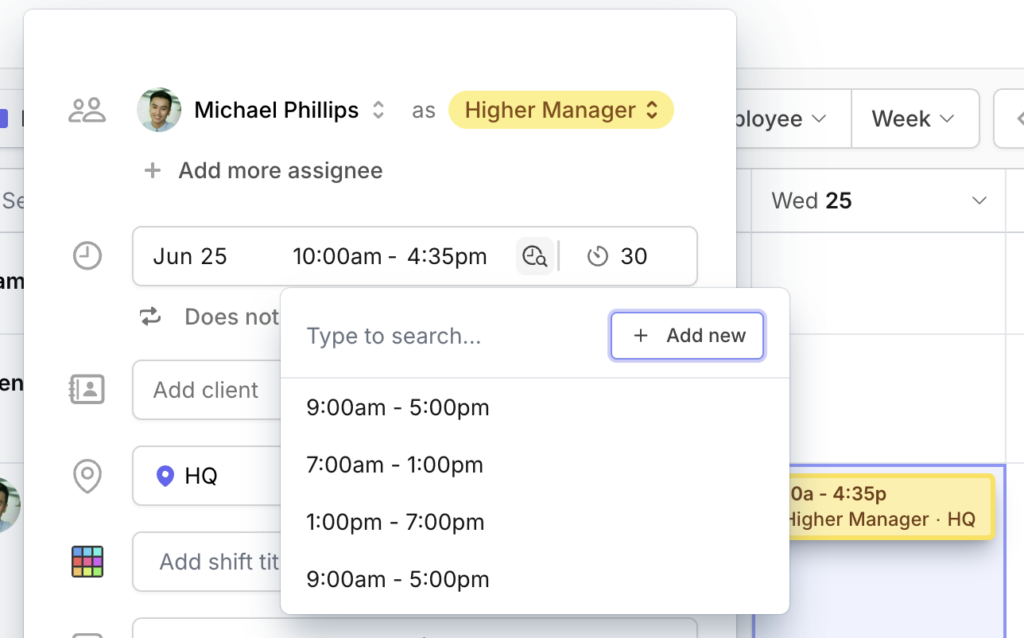
2. Select the common shift time you have saved to quickly fill in the start and end time of the shift.
This feature is currently only available on the Camelo web app.
This feature is currently only available on the Camelo web app.
3. Business decline (BD)
When you turn on this option, the assignee will know they’re scheduled to work without a fixed end time, and their shift runs until they’re sent home.
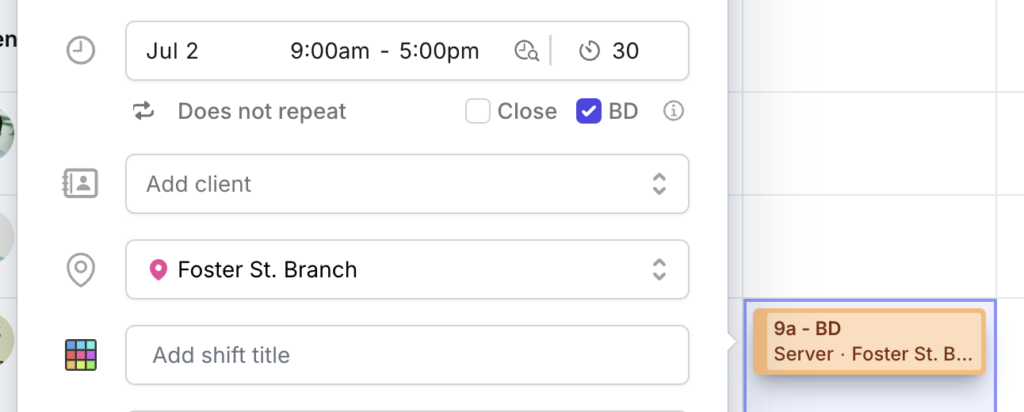
Create a shift that ends when Business Declines
When creating a shift in the Scheduler, click the BD checkbox below the shift hours field.
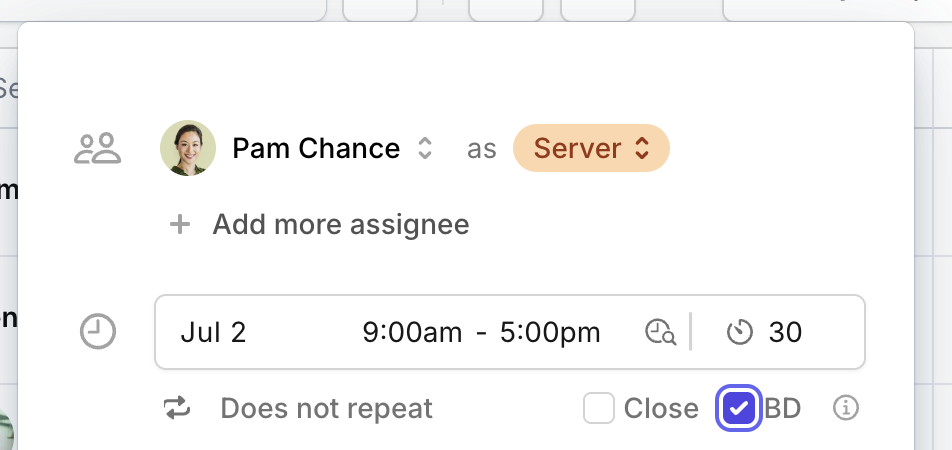
When creating a shift in the Scheduler, tap the BD checkbox below the End Time field.
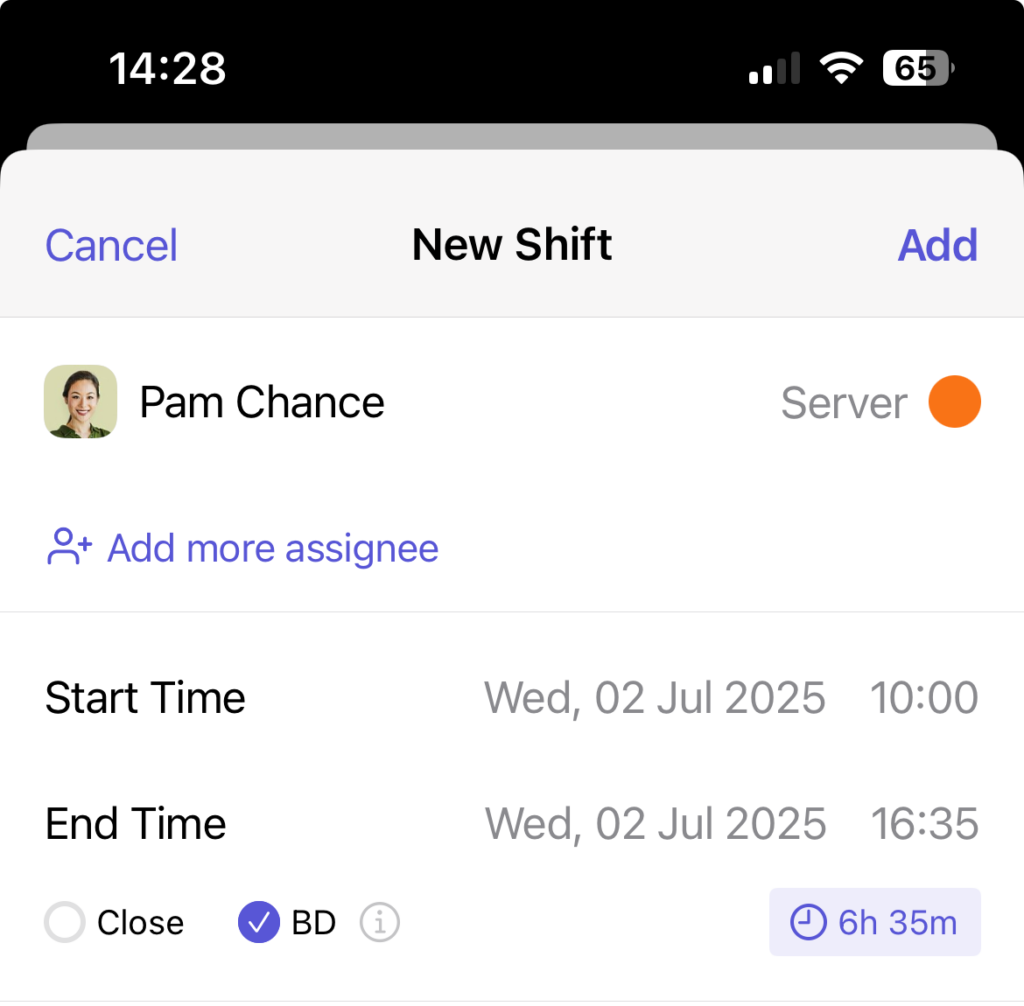
When creating a shift in the Scheduler, tap the BD checkbox below the End Time field.
4. Close
When you turn on this option, the assignee will work until the workplace closes. This type of shift time is typically used for closing shifts.
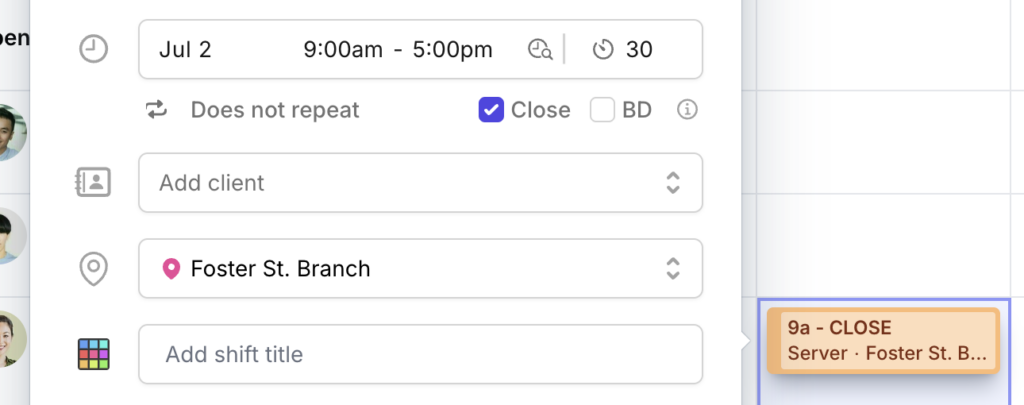
Create a shift that ends when Business Closes
When creating a shift in the Scheduler, click the Close checkbox below the shift hours field.
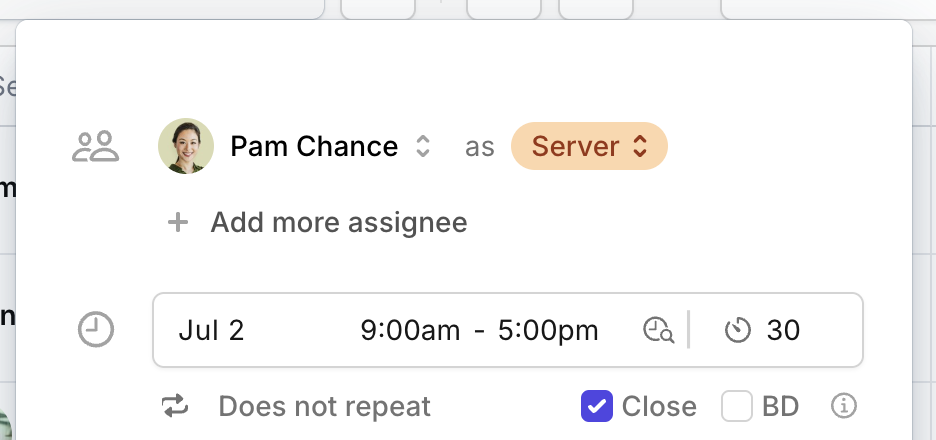
When creating a shift in the Scheduler, tap the Close checkbox below the End Time field.
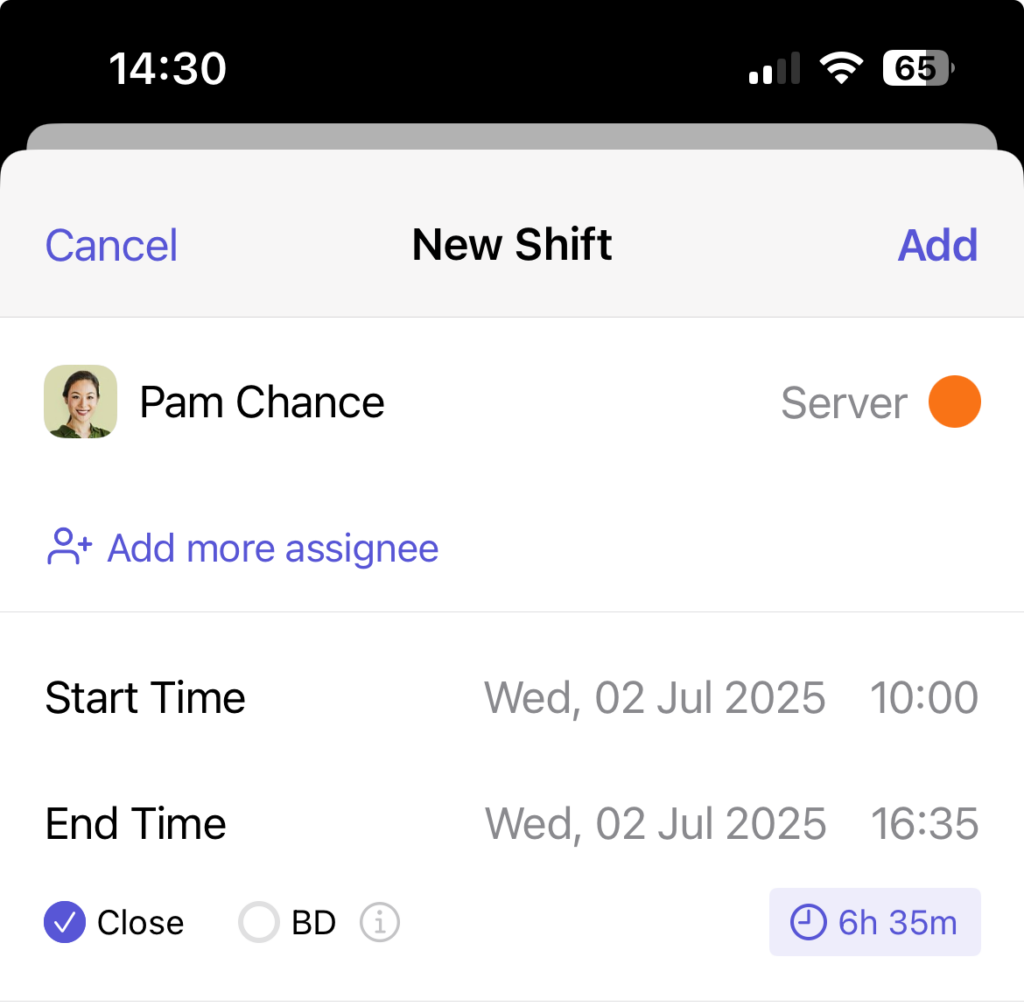
When creating a shift in the Scheduler, tap the Close checkbox below the End Time field.


