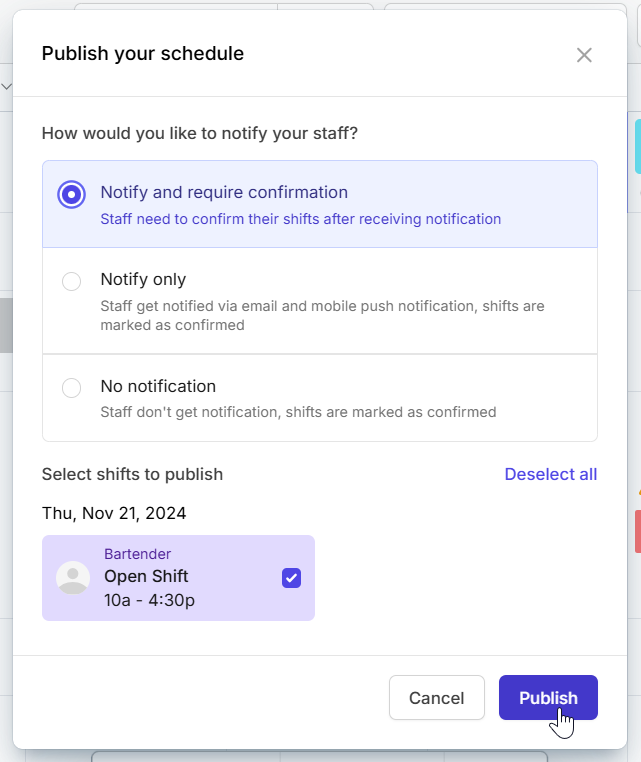Publish a shift
You can publish a shift right from your team schedule:
Computer
iOS
Android
- In the left sidebar, click Scheduler.
- Click the Publish button in the top-right corner of the Scheduler.
- A dialogue box will appear, asking “How would you like to notify your staff?”. Select the publish option you want.
- When you’re done, click Publish.

- Go to the Scheduler tab at the bottom of the screen.
- Tap Publish x draft shifts.
- A dialogue box will appear, asking “How would you like to notify your staff?”. Select the publish option you want.
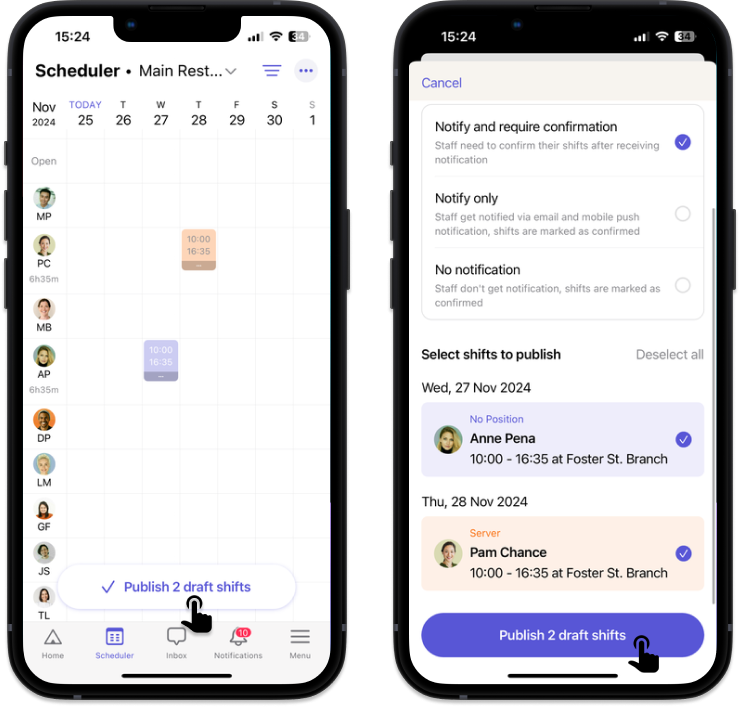
- Go to the Scheduler tab at the bottom of the screen.
- Tap Publish x draft shifts.
- A dialogue box will appear, asking “How would you like to notify your staff?”. Select the publish option you want.
Publishing options
There are 3 publishing options on Camelo:
Notify and require confirmation
Your employee will receive a notification of the new shift. They need to confirm whether they’ll take that shift or not.
Notify only
Your employee will receive a notification of the new shift. They don’t have to confirm whether they’ll take that shift or not. The shift will be marked as confirmed.
No notification
Your employee won’t receive any notification of the new shift. The shift is marked as confirmed.