Confirm/reject an assigned shift
When your manager assigns you a new shift, details of the new shift will be sent to your account. You can find them in the Home tab, Notifications tab, and My Shifts tab.
You’ll need to confirm whether you’ll take the shift or not. This is to let your manager know you will work on that shift and they don’t have to find someone else to cover the shift.
Confirm an assigned shift
Confirm shift through Notifications
- Go to the Notifications tab at the bottom of your screen.
- Tap View details to see the details of the shift (date, time, break, position, job site, note).
- Tap Confirm to confirm that you’ll take that shift. Or tap Reject to decline that shift.
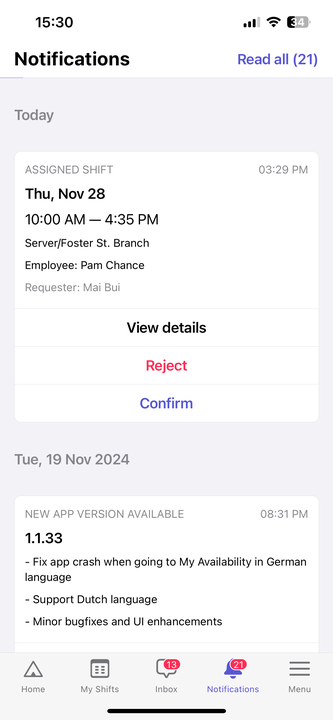
Confirm shift through My Shifts
- Go to My Shifts tab. A list of all your assigned shifts will be shown here.
- Tap a shift to view its details.
- Tap Confirm to confirm that you’ll take that shift. Or tap Cannot Work to decline that shift.
💡 You can swipe left a shift to confirm or decline it quickly.
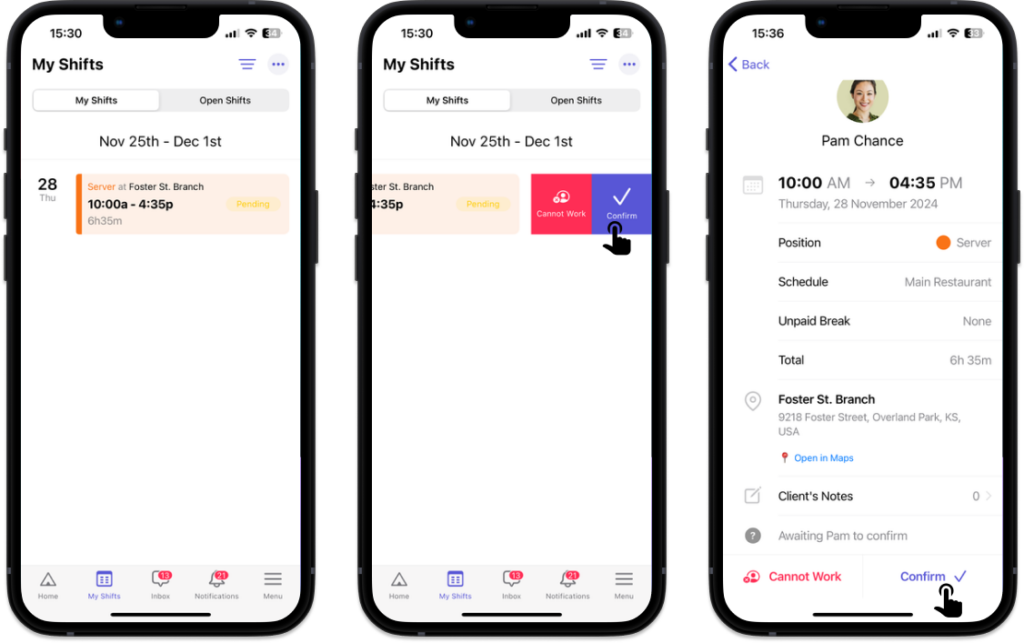
Confirm shift through Home
- Go to the Home tab.
- Tap a shift to view its details.
- Tap Confirm to confirm that you’ll take that shift. Or tap Cannot Work to decline that shift.
💡 You can swipe left a shift to confirm or decline it quickly.



