Notifications
There are different types of notifications on Camelo, and you can choose which notifications to get.
Turn on/off email notifications
Computer
iOS
Android
- Click the button in the top-right corner to go to Settings.
- Under General section, click Notifications.
- Within the Email tab, select the types of email notifications you want to get or deselect the ones you don’t want to get.
- When you’re done, click Save Changes.
- From the Home tab, tap your profile picture in the top-left corner of the screen.
- Tap Email Notifications.
- Toggle on the types of email notifications you want to get or toggle off the ones you don’t want to get.
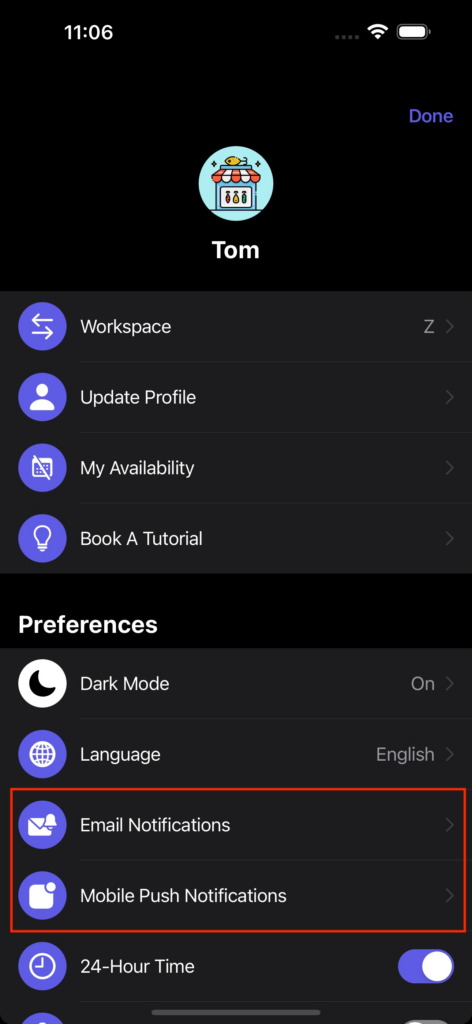
- From the Home tab, tap your profile picture in the top-left corner of the screen.
- Tap Email Notifications.
- Toggle on the types of email notifications you want to get or toggle off the ones you don’t want to get.
Turn on/off mobile notifications
Computer
iOS
Android
- Click the button in the top-right corner to go to Settings.
- Under General section, click Notifications.
- Switch to the Mobile tab, select the types of mobile notifications you want to get or deselect the ones you don’t want to get.
- When you’re done, click Save Changes.
- From the Home tab, tap your profile picture in the top-left corner of the screen.
- Tap Mobile Push Notifications.
- Toggle on the types of email notifications you want to get or toggle off the ones you don’t want to get.
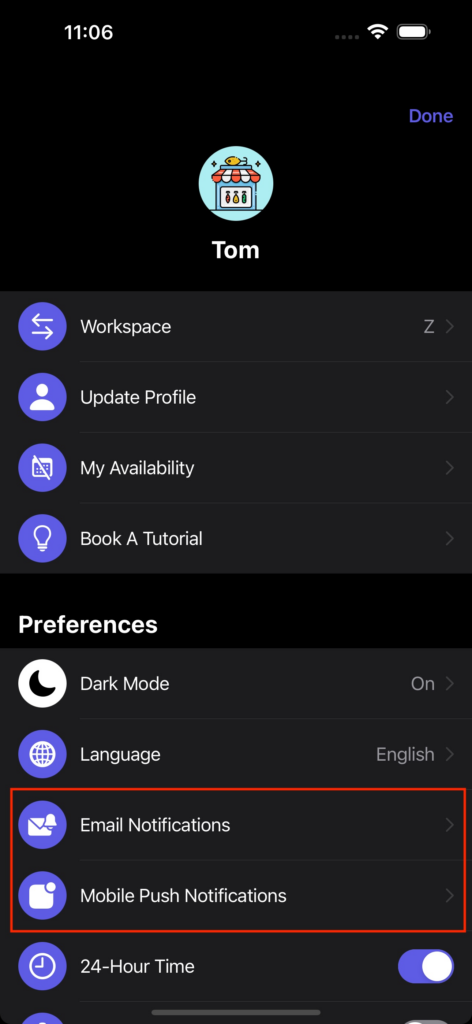
- From the Home tab, tap your profile picture in the top-left corner of the screen.
- Tap Mobile Push Notifications.
- Toggle on the types of email notifications you want to get or toggle off the ones you don’t want to get.
Notes
- If you can’t find a specific type of notification you want to turn on or off, you can contact us via chat or email for better support.
- If you don’t use attendance tracking on Camelo and you want to stop receiving attendance notifications such as late shifts or clock-in reminders, you can turn off attendance tracking features.


