Delete sample data
If you’re not sure where to start or want to test out Camelo first, we’ve added sample data (sample shifts, employees, requests, timesheets) to your new business account so you can better explore how Camelo works.
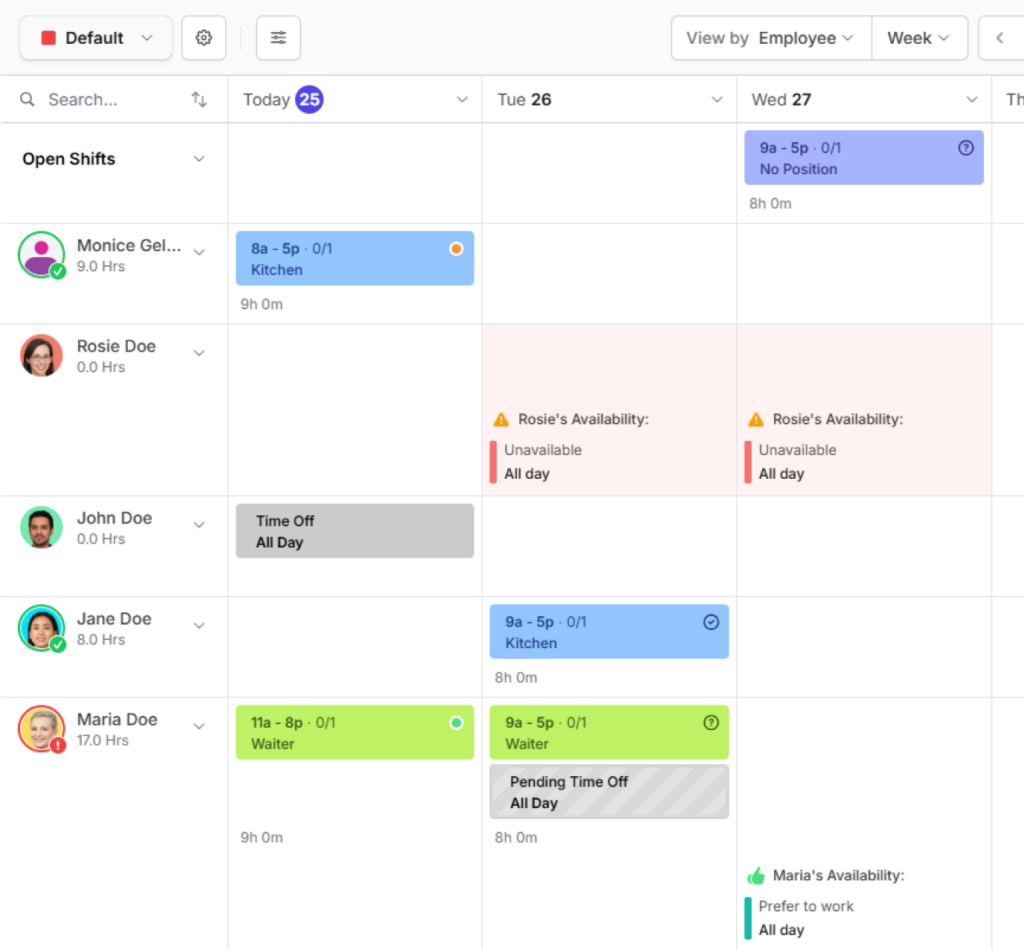
Once you’re more familiar with the app, you can delete sample data and start filling in your own data.
To get started using sample data, select Start with sample data when you sign up.
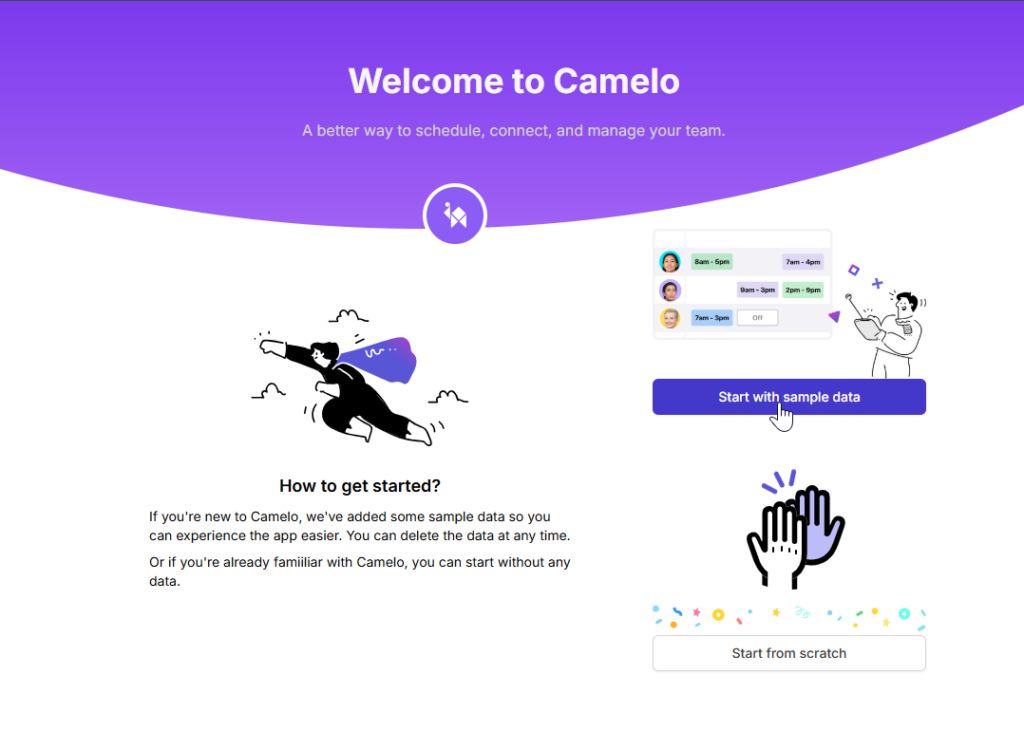
Delete sample data
Computer
iOS
Android
Within the Home page, click Delete sample data.

- Tap the Menu tab at the bottom of the screen.
- Select My Company.
- Select Delete Sample Data.
- A confirmation box will pop up, asking “Delete all sample data?”. Select Delete to confirm.
- Tap on the Menu tab at the bottom of the screen.
- Select My Company.
- Select Delete Sample Data.
- A confirmation box will pop up, asking “Delete all sample data?”. Select Delete to confirm.


