Manage who can join your business account
When employees request to join your business account using the join code, you can turn on an approval step to make sure only your team members can join the account, not some strangers.
How to turn on join approval for your business account
Computer
iOS
Android
- Visit https://dashboard.camelohq.com/. In the left navigation bar, click People.
- Click Share Join Code.
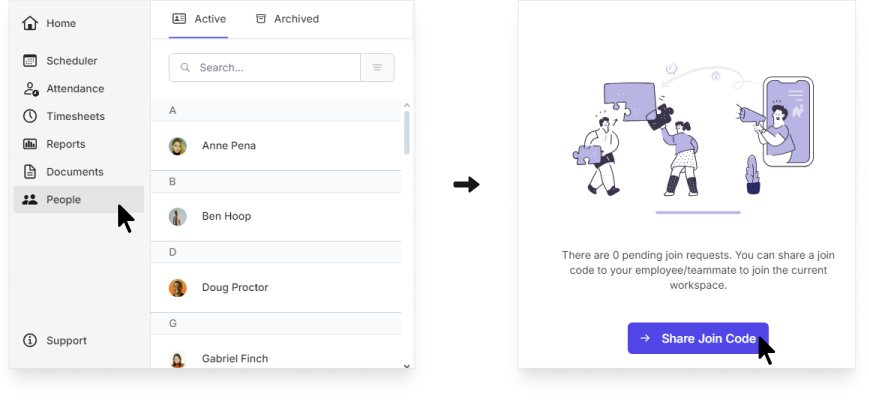
- Turn on Require approval.
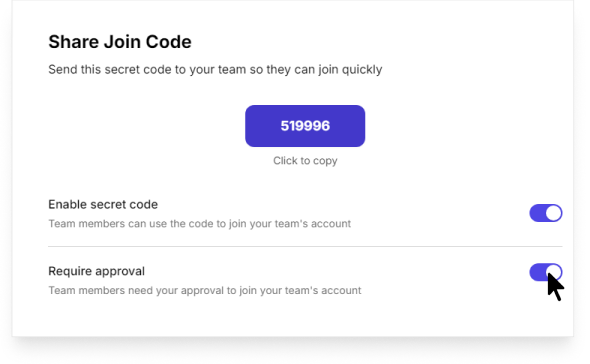
- Open Camelo app and go to the Menu tab at the bottom of your screen, then select My Team.
- Tap in the top-right corner.
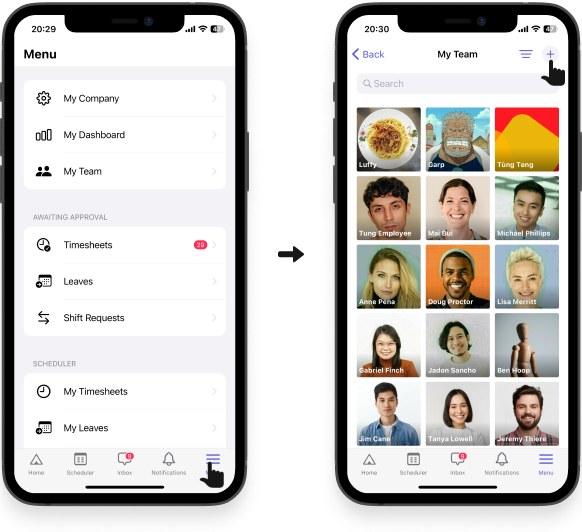
- Select Share join code.
- Turn on Require approval.
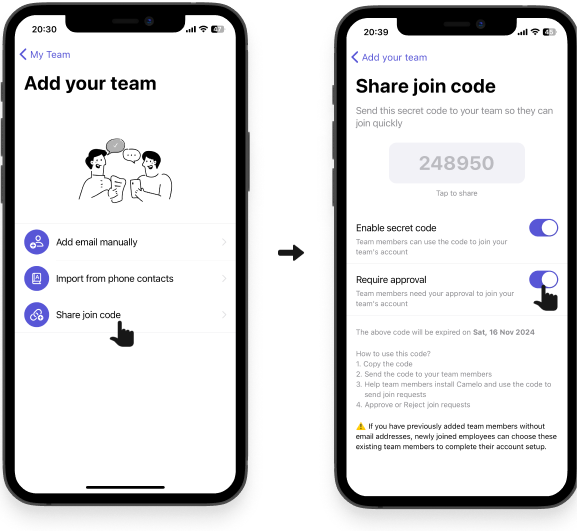
- Open Camelo app and go to the Menu tab at the bottom of your screen, then select My Team.
- Tap in the top-right corner.
- Select Share join code.
- Turn on Require approval.
📌 What happens when you turn off Require approval
If Require approval is turned off: When employees enter the join code, their accounts will be added to your business account automatically. This means anyone can join your business account.
Please turn on Require approval if you don’t want people to join your business account without seeking approval from management.


