Manage clock-in methods on Camelo
Camelo currently supports different clock-in methods: Photo, Location, Wifi Network, and Photo + Location.
Clock in methods on Camelo
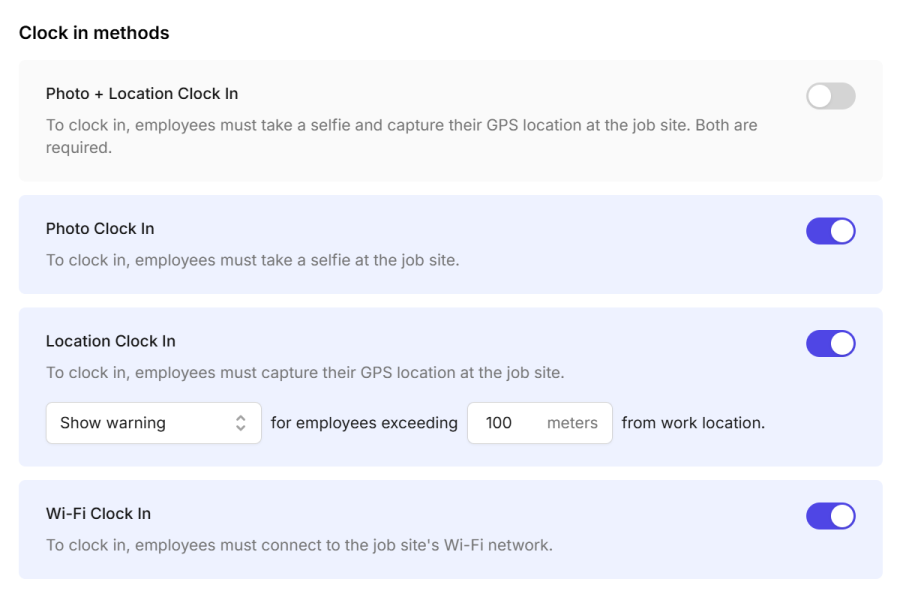
Photo
Employees clock in by taking a selfie at the work location.
Location
Employees clock in by letting their phones detect if they’re at the right work location.
📌 Employees need to turn on their device’s Location to clock in using this method.
📌 You can set up a geofence around a job site to ensure your employees clock in and clock out at the right places. It sets a distance radius around a job site to limit how close the employees need to be to clock in or out.
Wifi Network
Employees clock in by accessing the Wifi network of the work location.
📌 For employees to clock in using this method, managers need to add the Wifi network of the work location in the settings on Camelo. Visit Add a location for more details.
Photo + Location
Employees clock in by taking a selfie at the work location and letting their phones detect whether they’re at the right work location.
📌 You can set up a geofence around a job site to ensure your employees clock in and clock out at the right places. It sets a distance radius around a job site to limit how close the employees need to be to clock in or out.
Turn on/off clock-in methods for your business
You can choose how employees clock in and out for their shifts:
- Visit https://dashboard.camelohq.com/, click the button in the top-right corner of the page.
- Under the Attendance section, click General Settings. Here you can turn on/off clock-in methods.
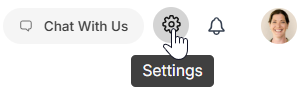
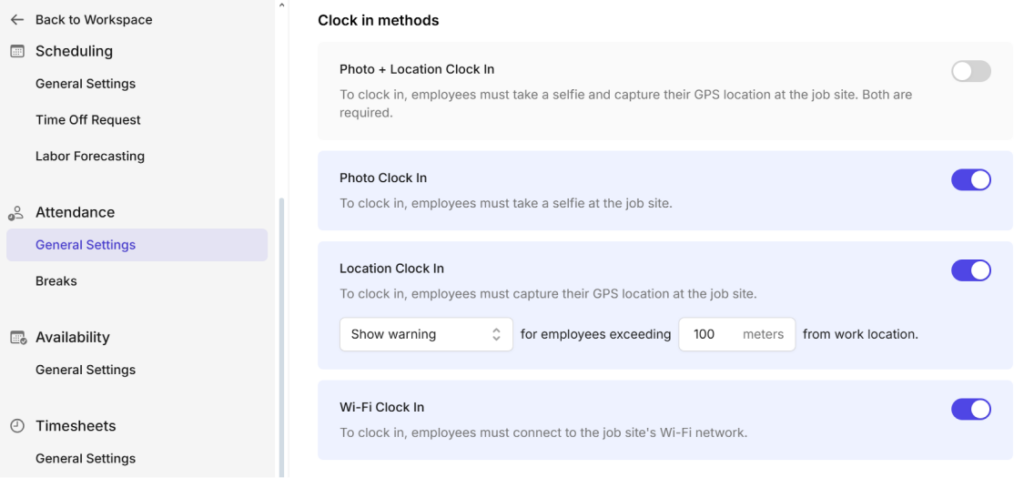
- Go to the Menu tab at the bottom of your screen.
- Tap My Workspace.
- Scroll to the CLOCK-IN METHODS section. From here, you can turn on/off clock-in methods.

- Go to the Menu tab at the bottom of your screen.
- Tap My Workspace.
- Scroll to the CLOCK-IN METHODS section. From here, you can turn on/off clock-in methods.
📌 Set up geofencing for location clock-in methods
Currently, you can only set up geofencing from Camelo web app.
1. Turn on either Photo + Location Clock In or Location Clock In from the clock-in methods.
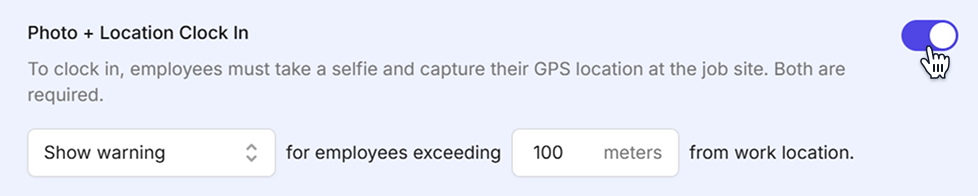

2. Choose what happens when employees clock in from outside your designated area:
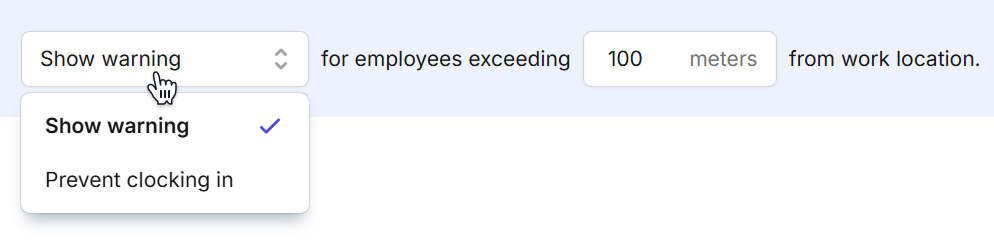
- Show warning: Employees will see a warning message but can still clock in from outside the geofenced area.
- Prevent clocking in: Employees will be completely blocked from clocking in if they’re outside the geofenced area.
3. Enter the distance (in meters) that determines your geofence boundary. For example, setting 100 meters means employees must be within 100 meters around the work location to clock in without restriction.



