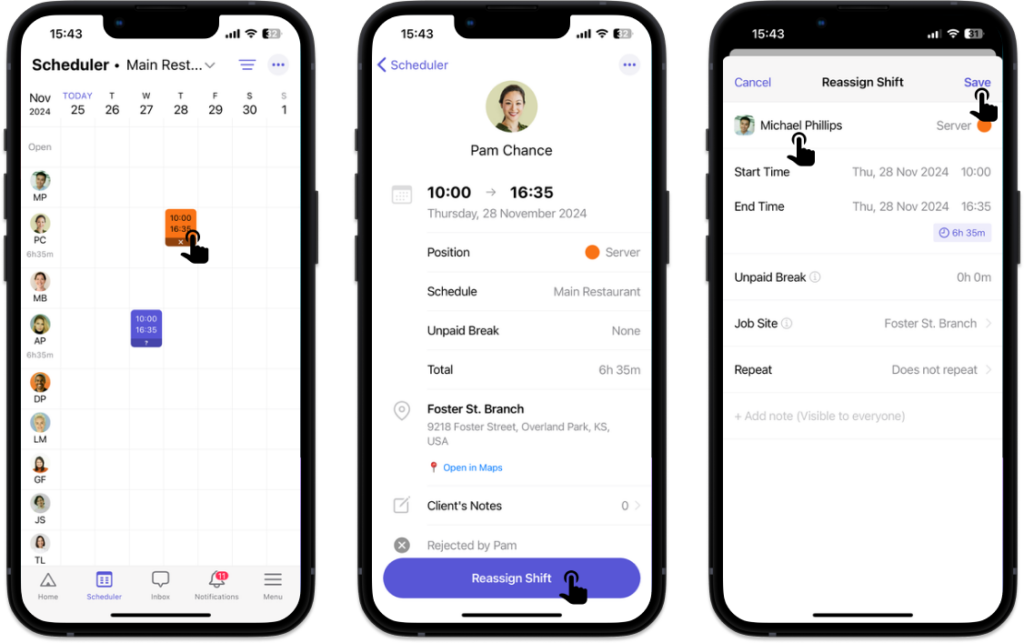Reassign a shift to another employee
If an employee rejects an assigned shift, you can reassign that shift to another employee.
Reassign a shift
Rejected shifts are marked with an X symbol.
- Select a rejected shift on the calendar.
- Tap ••• in the top-right corner of the screen.
- Select Reassign Shift.
- Select another employee you want to reassign the shift to.
- Tap Save.