Review & edit employee timesheets
Employee timesheets are automatically recorded and submitted to you when employees clock in and out on Camelo. You can review employee timesheets and edit them when you find they aren’t accurate.
Edit a timesheet
Computer
iOS
Android
- In the left sidebar, click Timesheets to go to the Timesheets page.
- Select an employee to view a list of their timesheets.
- Select the timesheet you want to edit.
- Click the In and Out cell to edit the time.
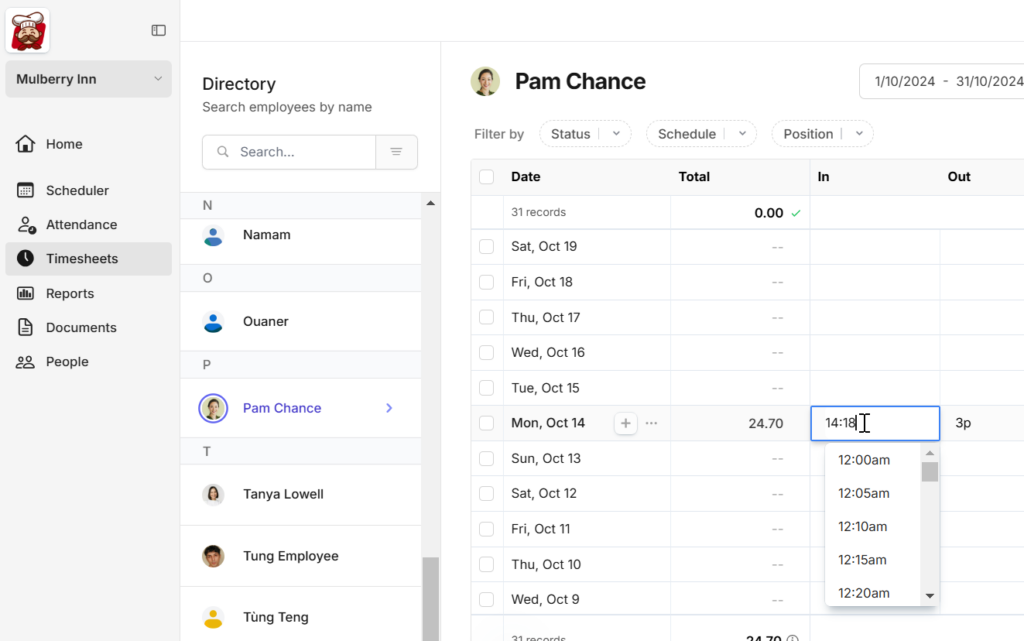
- Go to the Menu tab at the bottom of the screen.
- Scroll to the AWAITING APPROVAL section and select Timesheets. The Pending tab will show a list of timesheets waiting for your approval.
- Select the timesheet you want to edit.
- Tap ••• in the top-right corner, select Edit Timesheet.
- Edit the timesheet, then tap Save.
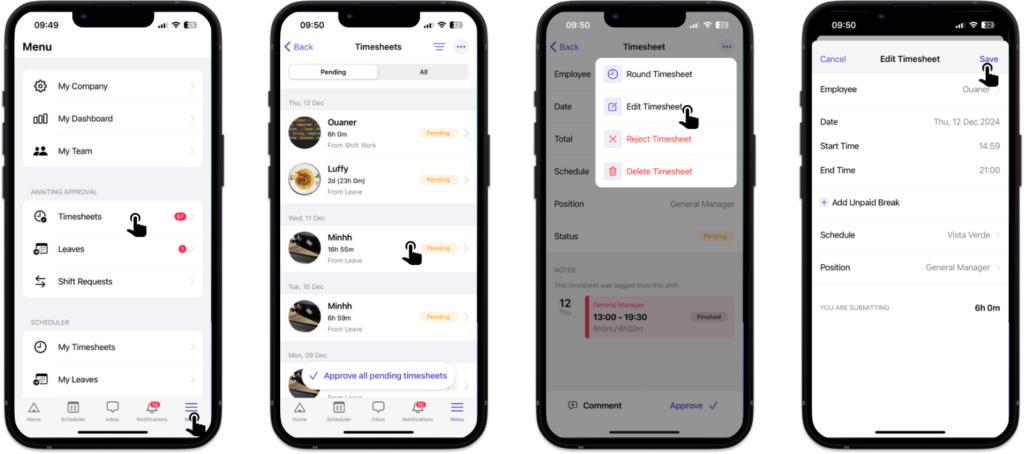
- Go to the Menu tab at the bottom of the screen.
- Scroll to the AWAITING APPROVAL section and select Timesheets. The Pending tab will show a list of timesheets waiting for your approval.
- Select the timesheet you want to edit.
- Tap ••• in the top-right corner, select Edit Timesheet.
- Edit the timesheet, then tap Save.


