Auto clock out of shifts (Auto finish shifts)
Camelo can automatically clock employees out of their shifts if they haven’t done so manually within a certain period of time after the shifts’ scheduled end time. This feature helps you get more accurate timesheets and avoid unauthorized overtime.
For example, if you set the Auto Finish Shifts time as 12h and an employee forgets to clock out of their shift, their timesheet will be automatically closed 12 hours after the scheduled end time.
Turn on Auto Finish Shifts
Computer
iOS
Android
- Click the button in the top-right corner to go to Settings.
- Under the Scheduling section, click General Settings.
- Under the Auto finish shifts after fields, enter the time you want shifts to be auto-finished after the scheduled end time.
- When you’re done, click Save Changes.
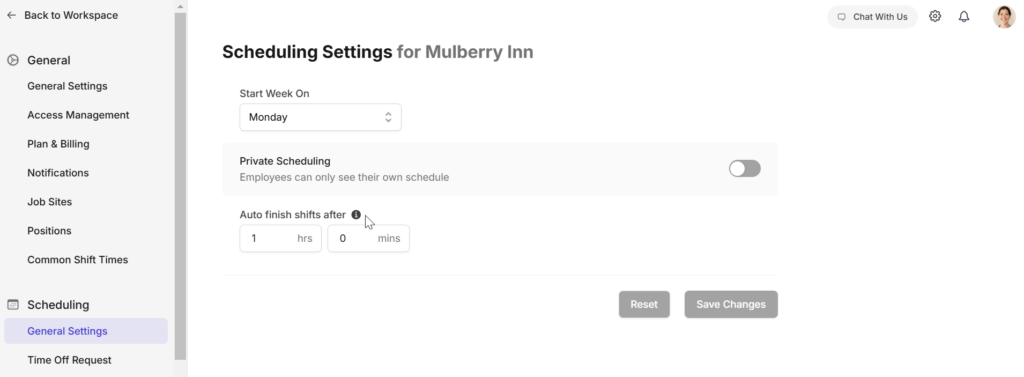
- Go to the Menu tab and select My Company.
- Scroll to the SCHEDULING section and Auto Finish Shifts After. You can edit the time you want the shifts to be auto-finished after the scheduled end time here.
- Go to the Menu tab and select My Company.
- Scroll to the SCHEDULING section and Auto Finish Shifts After. You can edit the time you want the shifts to be auto-finished after the scheduled end time.


