Export timesheets
A timesheet on Camelo records the total work hours per shift of your employees. You can export the timesheet as a spreadsheet to process payroll.
Export a timesheet
Computer
iOS
Android
- In the left sidebar, click Timesheets to go to the Timesheets page.
- Click the button in the right corner to export timesheet.
- Select the date, schedule, and members for the exported timesheets.
- When you’re done, click Export.
- Check your email inbox for a CSV file of the timesheet.
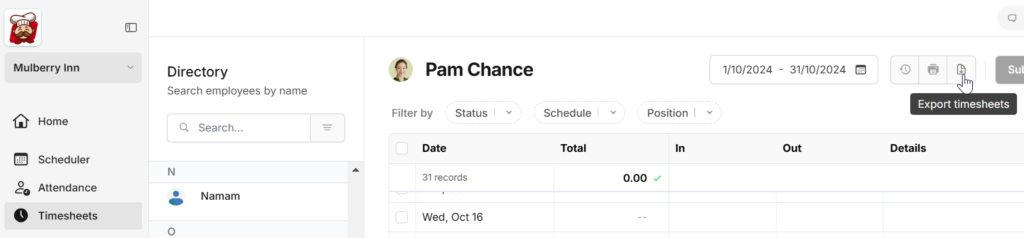
- Go to the Menu tab at the bottom of the screen.
- Within the AWAITING APPROVAL section, select Timesheets.
- Tap ••• in the top-right corner, then select Export Timesheet.
- Choose the start time, end time, and the schedule of the timesheet you want to export. Then, tap Export.
- Check your email inbox for a CSV file of the timesheet.
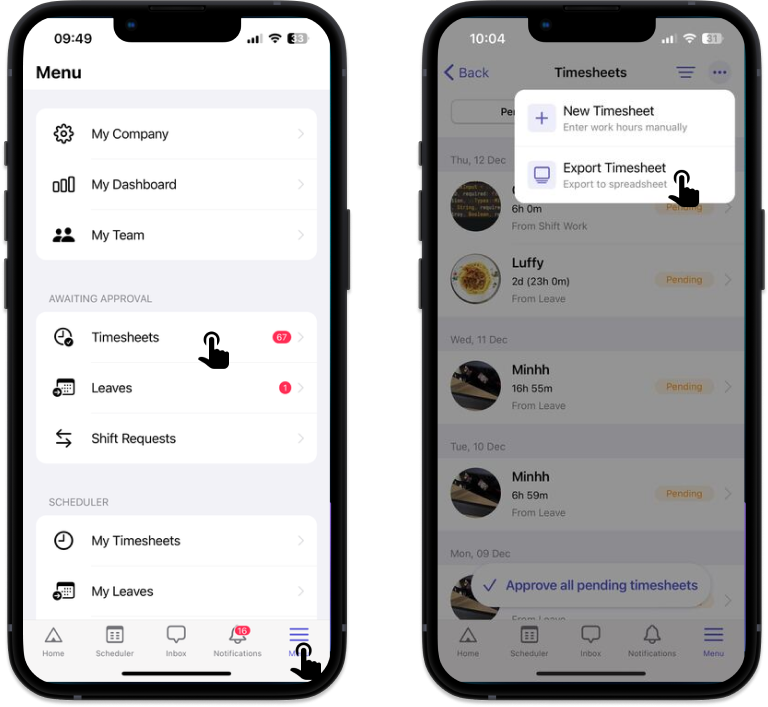
- Go to the Menu tab at the bottom of the screen.
- Within the AWAITING APPROVAL section, select Timesheets.
- Tap ••• in the top-right corner, then select Export Timesheet.
- Choose the start time, end time, and the schedule of the timesheet you want to export. Then, tap Export.
- Check your email inbox for a CSV file of the timesheet.
❓ Didn’t receive the file in your email?
🔎 Please check the Promotions tab in your email inbox. Sometimes, the CSV file may stray there.


