Clock in & clock out of your shift
Clocking in and out of your shift on time lets your manager know you’ve arrived at work and makes sure your working hours are recorded correctly. You can do so right on your phone without having to bring paper time cards.
Clock in to your shift
When your shift is about to start, open Camelo and tap the Clock In button in the Home tab. There are 3 clock-in options for you. Choose 1 to clock in:
- Camera: When you Slide to clock in, you’ll take a selfie at the work location.
- Location: When you Slide to clock in, you’ll use GPS to prove that you’ve arrived at the work location.
- Wifi: When you Slide to clock in, you’ll access the Wifi network of the work location.
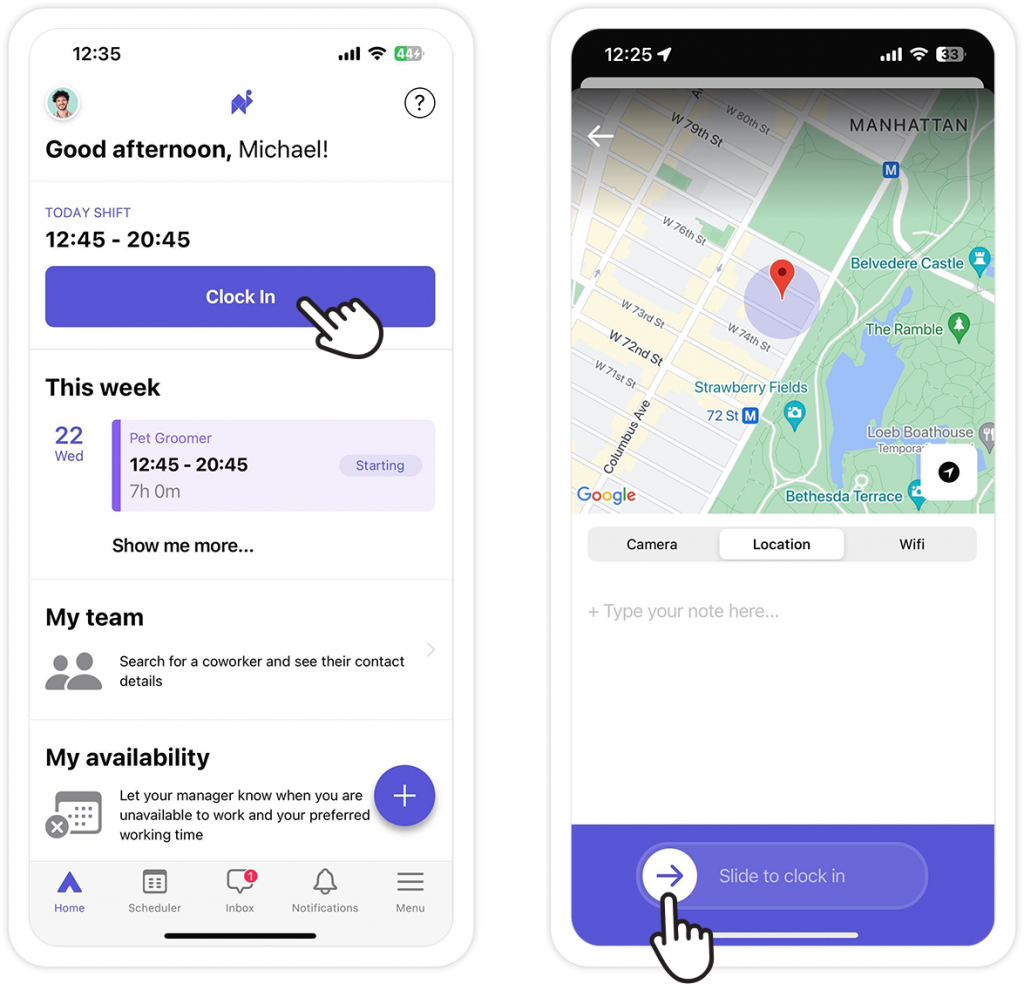
Clock out of your shift
When you want to clock out of your shift, open Camelo and tap the Clock Out button in the Home tab. You can Slide to clock out using the same options as when you clock in (Camera, Location, and Wifi). After that, a Shift Summary screen will appear. Tap Finish to confirm and clock out of your shift.


