Approve and reject leave requests
The leave request feature on Camelo allows business owners and managers to approve leaves right from their phones, saving a huge time spent on paperwork and administration.
Approve/reject leave requests from your phone
- Go to the Menu tab at the bottom of the screen.
- Scroll to the AWAITING APPROVAL section, then select Leaves.
- From the Pending tab, you’ll see a list of leave requests waiting for your approval.
- Review each request and swipe it to the left, then select Approve/Reject.
📌 Tap Approve all pending requests to approve all requests waiting for your approval.
📌 When you tap on a leave request, a screen with details of the request will open. You can tap the Approve button at the bottom, or tap Comment to send the employee a message.
Approve/reject leave requests from Notifications inbox
You’ll receive a notification in your Notifications inbox every time someone submits a new leave request. You can review and approve leave requests right from there.
- Go to the Notifications tab at the bottom of the screen.
- Review the leave requests, then tap Approve/Reject.
Approve/reject leave requests from your computer
- Go to the Dashboard page on Camelo Web.
- Scroll to the Pending Request section to review the requests.
- Click Accept to approve the request or Decline to decline the request.